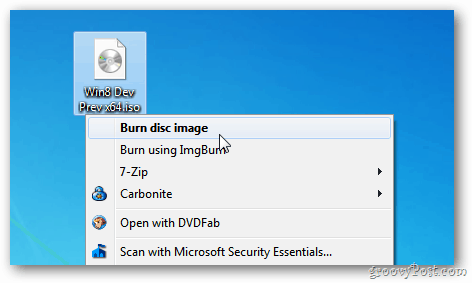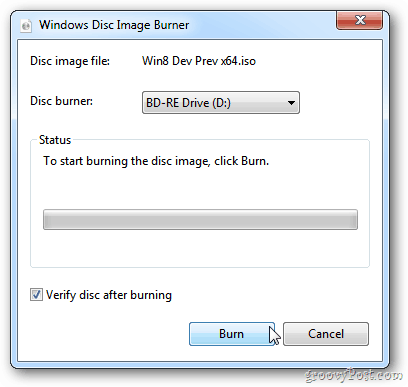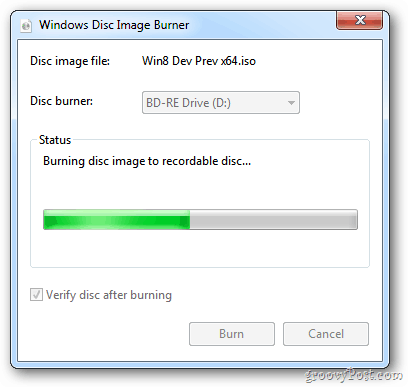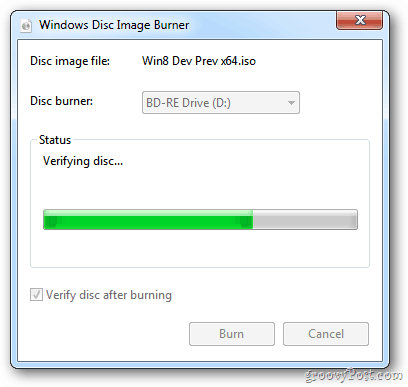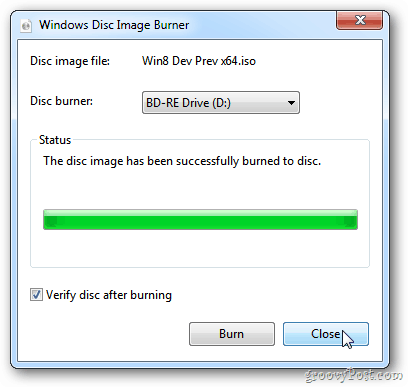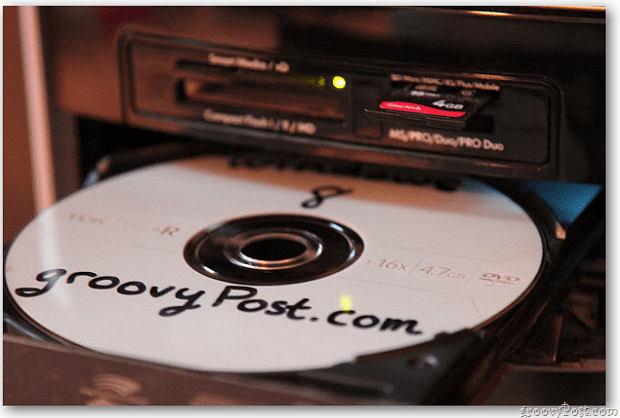Burn ISO Image on Windows 7 or 8.1
A default feature available in Windows 7 and the Windows 8 Developer Preview now in pre-beta is its Windows Disc Image Burner. It lets you easily create boot discs. You burn ISO images to disc without having to rely on any third-party software. Here’s how to do it. First, pop a blank CD, DVD, or Blu-ray Disc into your drive. Then right-click on the ISO image you want to burn. From the Context menu, select Burn Disc Image.
Windows Disc Image Burner displays at this point. If you have multiple optical disc drives on your system, select the right one. Definitely check the option to Verify Disc After Burning. This will have the system test for errors. Click Burn.
Wait while the utility burns the ISO image to your disc. Time will vary depending on the size of the ISO and the burning speed of your drive. I burned the 4.8GB 64-bit Windows 8 Developer Preview ISO to disc. It took just over 10 minutes to complete. After the system finishes burning the ISO to disc, the verification test will begin.
When everything is done, the drive will pop open with your completed disc. Think of a safe place for it. And hit Close.
Use your mint Windows 7 or Windows 8 disc on another computer — or label it and store it away safely. It will come in handy.
If you want to mount an ISO image in MS Windows XP or Vista, check out our article on how to do that using Virtual Clone Drive. Thanks Gina. Comment Name * Email *
Δ Save my name and email and send me emails as new comments are made to this post.
![]()