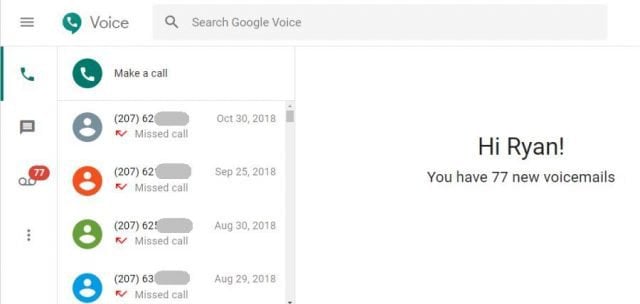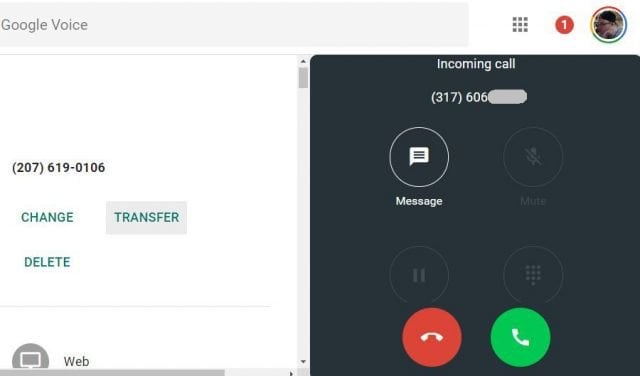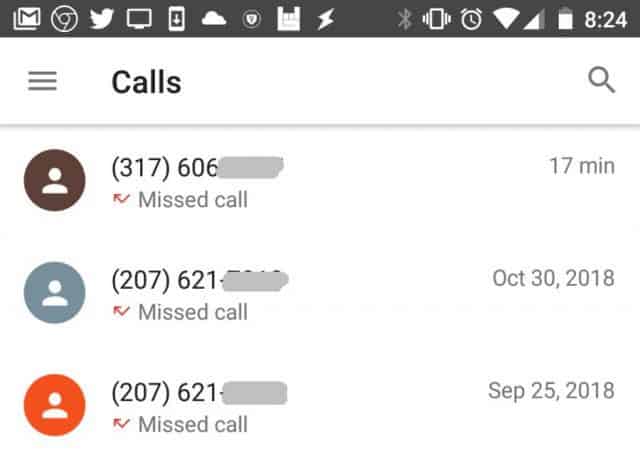Google Voice is a free service offered by Google that provides you with a cloud-based phone number you can use from anywhere. The service includes free phone calls, free voicemail, and integration with mobile devices. If you want to know more about Google Voice and how it works, here’s an overview of the service and how to get started using it.
How Does Google Voice Work?
Google Voice is very unique from most online calling services out there. Unlike Skype, it’s not intended to serve as a video conferencing service. And unlike most mobile IM apps, it isn’t meant to serve as an app for chatting with people. However, there are lots of reasons why the Google Voice service comes in handy:
You’re traveling and don’t have access to a fixed landline number.You want to let customers reach out to you but don’t want to publish your private phone number.You’re canceling your mobile plan but still want people to reach you when they call your old phone number.You’re moving, and you want to save money by not signing up for phone service at your new place.
Google Voice lets you link your existing (paid) phone service to a free cloud service. It also lets you redirect calls that go to your Google Voice number to any phone (or phones) you like. There are many useful applications for both of these features. To set up a new Google Voice account: Once your phone number is registered, you’re free to start receiving phone calls and voicemail messages at that number.
How to Use Google Voice Calls
When you receive a phone call at your Google Voice phone number, there are a few different actions that’ll take place depending on how you’ve configured your account.
VOIP Calls
If you wanted to, you can use your Google Voice account exclusively online. No phone required. By default, this is how Google Voice works until you’ve installed the Google Voice app on your phone, or you’ve linked another phone number to your account. If you’re logged into your Google Voice account online, you’ll receive a notification when someone calls your new phone number. From this notification window, you can either answer the call using your computer headset, or you can redirect the call directly to voicemail.
If you don’t want the annoyance of having to stay logged into the Google Voice website, you’ll want to install the Google Voice Chrome Extension. With it, you can make phone calls, send text messages, or view your inbox and manage incoming calls or messages. If you don’t use a mobile phone, or you prefer taking calls only from your computer, this is a convenient solution.
From Your Phone (screen calls)
On the other hand, if you are hoping to use Google Voice to have people call you without the need to hand out your actual private phone number, that’s possible too. All you have to do to link your phone is install the Google Voice app from Google Play, or for iPhone from iTunes. The mobile app lets you send or receive calls via Google Voice.
You can also check missed calls, review and respond to SMS messages, and check your voicemail inbox. Once you’ve linked your mobile phone number to your Google Voice account, any incoming Google Voice calls will also ring your mobile phone. From your phone, you can either answer the call or send it directly to voicemail. You can configure how incoming calls are handled in your account settings. Log into your Google Voice account, click on the menu, and then click on Settings. Scrolling down to the Calls area, you’ll see where you can configure:
Enabling receiving calls via the web (your browser) and/or your mobile phoneGet email alerts for missed calls at your Google email addressHear a caller’s name when you first answer the callEnable call recording or switching phones during a callSet do not disturb (instantly send all calls to voicemail)
How to Receive SMS Messages using Google Voice
When you receive SMS messages to your number, by default they’ll go into your web-based Google Voice app. However, you can configure these to get redirected to accounts that you’re likely to check more frequently. To configure SMS message redirect, log into your Google Voice account, click on the menu, and then click on Settings. Scroll down to the Messages area.
Here, you can configure your incoming messages to get redirected to your mobile phone as an SMS message. You can also redirect the messages to your email account. Enabling both ensures that you’ll never miss an incoming text message.
Using Voicemail
Redirecting calls to voicemail is a useful way to cut down on telemarketers interrupting your day. Google automatically transcribes incoming voicemail messages to text, so you can scan voicemails and quickly filter out the ones you don’t care about.
There are also some cool things you can do with incoming voicemails. To configure voicemails, log into your Google Voice account, click on the menu, and then click on Settings. Scroll down to the Voicemail area. Then you can set the following:
Record and manage your voicemail greetingEnable transcribing voicemails and receiving them as an SMS on your phoneEnable transcribing voicemails and receiving them as an email
Port Your Existing Phone Number
If you are giving up your mobile phone service or landline service, did you know you can keep your number and port it over to Google Voice? Before you cancel your phone service, take the following steps to initiate transferring your phone number over to Google Voice. Once you’ve initiated the transfer, the process could take up to two days to complete. You can visit this menu whenever you want to check the status of your number transfer.
The Convenience of Google Voice
As you can see, Google Voice transforms the whole concept of a phone number. It’s no longer something that’s tied to a single device or even your household landline. By using Google Voice, you’re entering the era of cloud-based services, where you’re no longer limited by device or location.
![]()