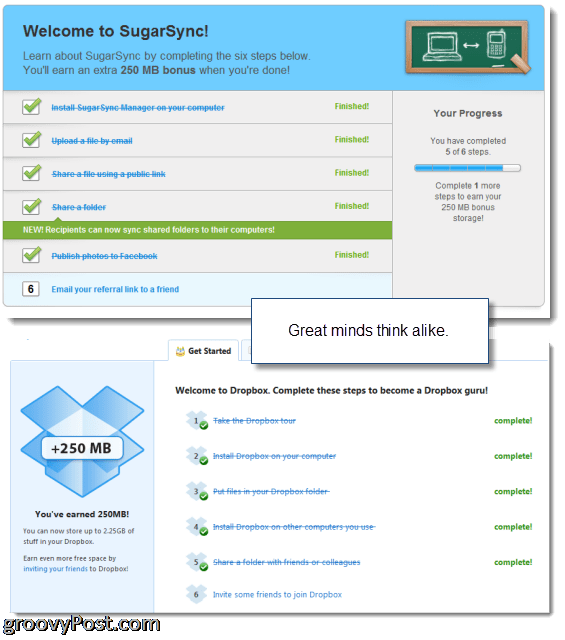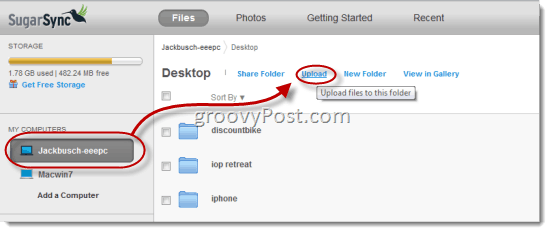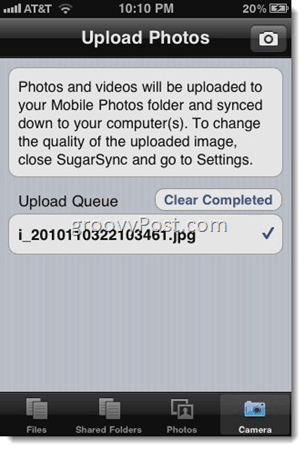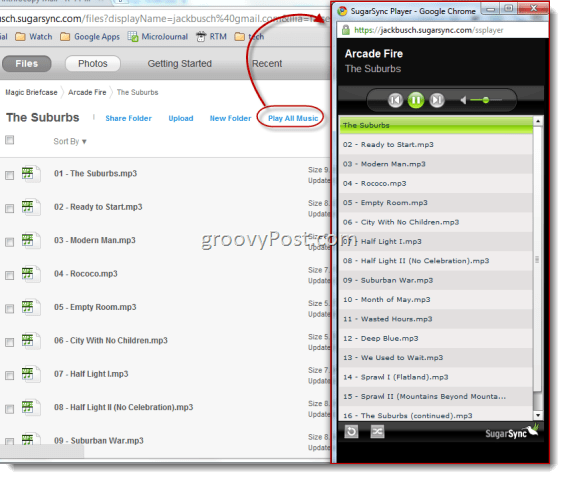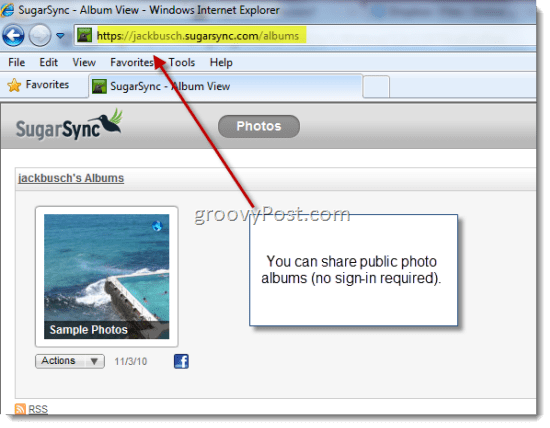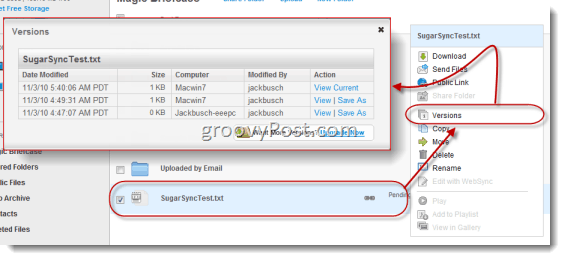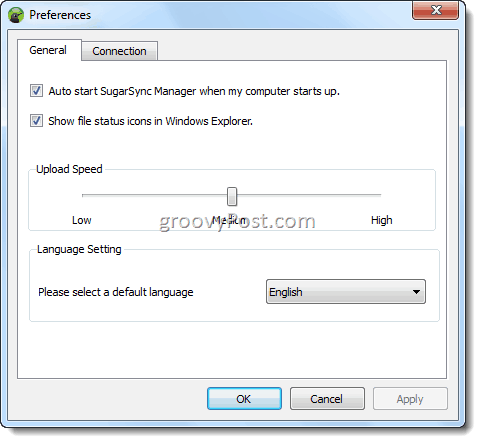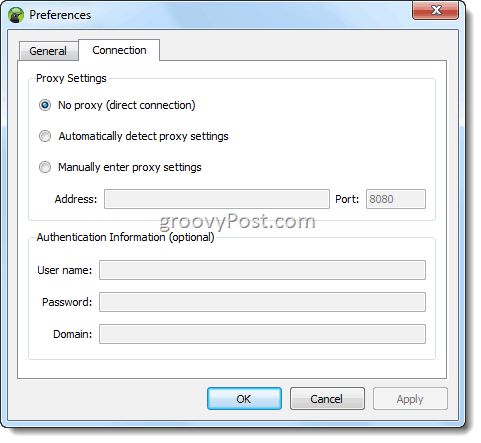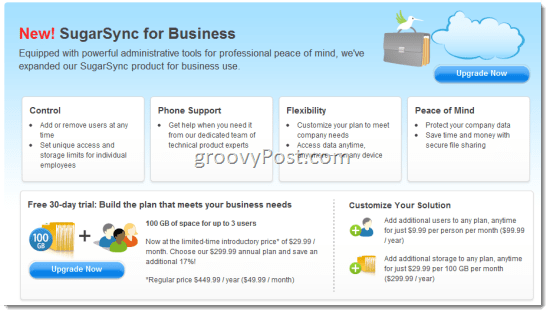Free storage – SugarSync: 5 GB, Dropbox: 2 GBDropbox allows you to share files up to 1 GB via public links or email. SugarSync limits it to 25 MB.SugarSync has native support for music playback on the web and for smartphones. Dropbox requires a third-party app, such as groovyBox.Many users report that Dropbox has faster upload / sync speeds than SugarSync.Dropbox has been featured in the news for a few security SNAFUs. SugarSync hasn’t gotten any heat, but likely suffers from the same vulnerabilities. Best security practice for both: encrypt your important documents using TrueCrypt or BoxCryptor.
As expected, most of the checkmarks were grouped beneath the first two columns, with SugarSync winning out with a few key features, namely: backup to any folder, upload/sync via email, selectively sync any folder, simple editing of files through the web, send files of any size, stream music to a web browser or smartphone, business plans and support for BlackBerry, Symbian and Windows Mobile. Granted, this chart is somewhat dated, as Dropbox has closed the gap on at least the business plans front with Dropbox for Teams. But it seems like SugarSync has a couple of things to offer that Dropbox doesn’t. So, without any further ado, here’s an investigation of what those differences are, and if they add up to SugarSync being a Dropbox killer. Update: It’s been quite some time since I originally posted this review, and commenters have done a groovy job of chiming in with some great feedback and testimonials. See the update for a summary of this review and a roundup of some of the good points raised in the discussion. Also, check out our Dropbox vs. Box.net review. Update[2]: In this review, I note Dropbox’s inability to stream music as a playlist as one of it’s drawbacks compared to SugarSync. Well, we waited and waited for Dropbox to catch up with SugarSync and add this feature, but it still hasn’t happened. So, we made an app that does it for us. Check out groovyBox if you want to use your Dropbox account as a cloud music player.
Getting Started
There is a lot in common between Dropbox and Sugarsync, simply because both of these champs got a lot of things right. You’ll notice many of these similarities from the get-go, from the pricing tiers and storage allotments for the free version (which is kind of buried for SugarSync) to the friendly Getting Started tutorial which promises free additional storage for completing the steps and referring friends. The lowest standard tier for SugarSync is the “Starter Plan” which comes with 30 GB of storage for $4.99 a month or $49.99 a year. If you sign up for the year subscription, you are basically getting three months for free, since you get a 30 day free trial and savings of about $10 for subscribing for the whole year. If you need more space, you can upgrade to the Power Users plan, which starts at $9.99 a month for 60 GB and ranges up to $49.99 for 500 GB. There is also a Business plan, which gives you 100 GB of storage for up to 3 users for $29.99 a month. You can add storage 100 GB at a time for $29.99 per month, or add users for $9.99 each. The free version gives you just 2 GB 5 GB of storage space and a few limitations, such as smaller file sizes for sharing, syncing for two machines only, and only two backed-up versions of each file, instead of five. But unlike the 30-day free trials, the 5 GB SugarSync plan is free forever.
If it were possible to be more user-friendly than Dropbox, SugarSync achieves it. Not that getting started with Dropbox was like passing the Bar—it’s just that SugarSync has a lot more hand-holding, even going as far as calling the mobile app walkthrough a “game.” There are ample pop-ups, helper texts and arrows pointing you in the right direction such that you’ll be able to tap SugarSync’s full potential in a little under 30 minutes. The initial setup lets you choose a cutesy little avatar for each computer and gives you the option of an Express Setup or an Advanced Setup. Both are pretty foolproof. The main difference is that the Express Setup chooses some typical folders to sync, such as your Desktop, My Documents, My Pictures, and Music. Advanced Setup just plops you into the SugarSync Manage Folders window, which is pretty easy, too.
Backup to Any Folder – Merging Folders, Magic Briefcase, and Synchronized Folders
The main reason why anyone is going to switch from Dropbox to SugarSync is the ability to sync multiple folders. This is something that Dropbox doesn’t support natively (yet), though you can pull it off with symlinks (see: Make Dropbox Sync Any Folder On Your PC Using Symbolic Links). Windows Live Mesh lets you do this, but it doesn’t really hold a candle to Dropbox or SugarSync in any of the other departments. So, SugarSync is a pretty good best of both worlds mix. There are a couple of ways you can manage synced folders with SugarSync. First off, SugarSync automatically creates a Magic Briefcase in your My Documents folder when you install the client. This syncs automatically across the web and locally on each synced machine with SugarSync installed. In this way, the Magic Briefcase is pretty much exactly the same as your main Dropbox folder would be—except with a name I really can’t take seriously (pull a rabbit out of it, and I’ll be a believer). Now, when you add a folder from your computer to SugarSync, by default, your Synced Folder is accessible from other computers and your personal website (located at yourusername.sugarsync.com), but it won’t automatically create local copies on each machine (like the Magic Briefcase does). If you want to download files from remote machines, you can do so through your personal website or the SugarSync File Manager on an as-you-go basis. If you want, you can take your regular Synced Folders and keep them synced on other machines, so it acts just like the Magic Briefcase. Do so in the SugarSync Manage Sync Folders dialog. The differences between the types of folders are best visualized here as well:
As you can see here, I’ve synchronized my Desktops on both computers. When you sync a folder from a remote computer, you can choose the destination for the local copy. For example, I could’ve had a separate folder on my Macwin7 called “EEEPC Desktop files.” But instead, I chose to merge them. That way, both of my computers have the exact same files on the desktop at all times. If you have duplicate filenames when you initially merge, SugarSync will detect whether or not they are identical. If they are, a single copy is synced. If not, then a conflicting version is saved with “(from REMOTEMACHINENAME)” appended to the filename. This is also how SugarSync treats conflicted copies, say if you have the file open on two computers and a user attempts to save over a version with pending/conflicted changes. So, to review, there are three kinds of folders with SugarSync:
Magic Briefcase – Acts like a Dropbox folder. Files are synced in the cloud and across all computers.Synced Folders – Doesn’t sync across all computers, but can be accessed via the web interface or the SugarSync file manager and is backed up to the cloud.Web Archive – Cloud backup only—isn’t synced locally, but can be accessed via the web interface or SugarSync file manager.
Web Uploads, Mobile Uploads, Upload by Email and WebSync
Aside from the normal SugarSync Manage Sync Folders dialog, you can get files and folders into your system via the web, your smartphone or email. To upload a file via the web, simply log on to your SugarSync Personal Website and click on the folder or computer you want to upload to. This is actually pretty neat—you can upload it to your Web Archive, where it exists only on the cloud, you can upload it to your Magic Briefcase, where it gets synced across all your machines, or you can upload it to a single synced folder on one of your machines. For example, if you were at a friend’s house, and you wanted to send yourself a file, you could upload it via your SugarSync personal website, even if your computer is offline. The file will hang out in the cloud until you get online back at home, at which time it’ll rain down to the appropriate folder like a gentle spring shower.
From the SugarSync mobile app, you can upload photos or videos out of your camera roll or take photos or videos and have them save to your SugarSync Mobile Photos folder and synced down to your computer.
The upload by email feature is well thought out and easy to use. First, you have to enable it under your account settings.
When you do so, you’ll get a unique email address. The nice thing about this unique email address is that you can reset it at any time, which is useful, say if you accidentally forgot to censor your upload email address when posting screenshots for a review of SugarSync. Another nice little touch: you can have the info sent to your email, so you don’t have to painstakingly type it into your smartphone just to get it into your address book.
When you email an attachment to this address, it’ll automatically put it in your Mobile Uploads folder. This comes in handy if you’re managing emails on the go and someone sends you an attachment—you can simply forward the email to your SugarSync account and it’ll automatically sync to your computer.
There’s also another feature called WebSync, which I’m not crazy about. In the features breakdown, they tout WebSync as a Remote Online Access feature that lets you edit files from any computer via the web interface. When I read that, I first thought it was going to be something like Google Docs or Microsoft Office Live, where you could launch a doc editor right in the browser. That would be legitimately groovy. But in reality, WebSync is just a Java app that lets you download the file onto a machine without SugarSync installed, make some changes, and upload it again. The changes will be reflected across your synced machines back at home, while the file will be wiped clean from the machine you used to edit it. I guess that’s handy in a pinch, but I can’t really envision a situation where I’d use this (Internet cafes?).
Streaming Music with SugarSync
SugarSync pushes its ability to stream your music collection as one of its main selling points, subtly poo-pooing Dropbox’s comparable ability to do this in the process. Both SugarSync and Dropbox can playback music and video files (file type compatibility depends on your platform) from the Web or a mobile device, but neither have particularly robust streaming players. SugarSync kicks it up a nominal notch by including an actual playlist, replete with shuffle and repeat, which you can use to play all the music files in a folder. It works the best via the personal website—I can see this as really handy, say, if you wanted to listen to your music at work without copying your library onto your work computer. The player pops out, letting you minimize it so it can play in the background. It’s definitely no iTunes killer, though. It wouldn’t be a Lala killer either if Lala hadn’t already been killed by Apple (fist shake).
The mobile version is less snazzy. You just play a file and it automatically cycles through the rest of the songs in the folder. You’d better hope that your filenames have the tracking number in them, however, because your only option is to play them in alphabetical order or according to date.
In terms of playback, I noticed some hiccups and skips on my WiFi network. I think that’s my crappy router’s fault, though, since it seemed to playback smoothly over 3G. Again, I don’t see this as a viable alternative to the iPod app built-in to iOS 4. But I suppose if your iPhone was filled up with apps and movies, and you had a paid SugarSync account with 30 GB, it would make an excellent cloud-based multimedia library. I do see potential here, especially after reading grooveDexter’s Tonido review—Tonido offers a similar service where you can stream your music from your computer to your mobile device. I think cloud-based multimedia libraries may be the future (albeit a distant one).
Folder Sharing, Public Photo Galleries, and Public Links
One thing that cloud storage and folder synchronization services are really good for is sending large files. It saves you from attaching them to emails and filling up inboxes, plus, it lets you send out a large file to multiple people without giving your email server a heart attack. SugarSync lets you get files from your computer out into the world in a couple of ways. The best way, in my opinion, is via Public Links. For any single file that is managed by SugarSync, you can right-click it and choose “Get Public Link.” This copies a unique link into your clipboard which you can tweet, email or scrawl on the inside of a Charleston Chew wrapper and distribute.
This is a direct link, and when user clicks on it, the download will begin instantly—no portals or logins or anything like that. With the free version, you can get public links for files up to 5 MB. Paid SugarSync users can get public links for files up to 2 GB. The Public Link stays active indefinitely, and any changes to the file you make on your local machine get reflected on the publically shared file. That way, your collaborators can always get the latest version. If you want to remove a public link, simply pop into your SugarSync Personal Website and Click Public Files. Click the little chain link icon and choose Disable Link.
As a slight variation to Public Links, you can also send files via email. If the recipient doesn’t have a SugarSync account, they can just download it directly. If they are SugarSync users, they can sync the file to their account or download it. When you send files by email, the recipient has 21 days to download it before the link goes inactive.
You can also share entire folders, giving users read-only or read/write access as you see fit. I don’t like this feature quite as much, since it requires recipients to sign up for a SugarSync account—even if the folder is read-only. All you get to see is a quick preview of the contents and an invitation to sign up to access the folder. Dropbox, on the other hand, allows you to share read-only folders without requiring recipients to sign up.
While you can’t share documents and files in a read-only folder with unregistered users, you can share photo albums publicly at username.sugarsync.com/albums. The fastest way is to right-click a folder full of pictures and choose Share as an album. Here, your friends can download, share or publish your photos to Facebook. It’s a pretty groovy feature. Groovier than Facebook Photos or Picasa Web Albums? Overall, not really. But it does let make a local pictures folder on your hard drive instantly viewable via your public photo gallery. So, instead of uploading your photos, you can just plunk them in your shared photo gallery folder and they are live.
File Versioning
SugarSync handles file versioning differently from Dropbox in that it keeps track of a certain amount of instances, rather than unlimited previous versions dating back to a certain period of time. You can view previous or download previous versions from your SugarSync personal website or by right-clicking a file in Windows Explorer and choosing Show Versions… For the free account, you can access the last two previous versions. Paid accounts get five versions. Versioning is automatically applied to every synced file and folder, which is nice. But as someone who saves a file after every little change, this isn’t particularly useful, except in the case of a crash, since all of my previous versions will likely be spaced a few minutes part. I like Dropbox’s way of things better since you can really go back in time to before you messed everything up.
Under the Hood
Like Dropbox, SugarSync allows you to throttle the upload speed. But it doesn’t have an option that lets you control the download bandwidth. I’m not sure what kind of throttling SugarSync does on its end—during the setup, it told me that it would take about a day for my initial sync of 1 GB to 2 GB of data via a normal high-speed broadband connection. In reality, it didn’t—I think I was synced in just over an hour. I’m wondering if they are including that statement as a CYA if they ever have to nerf the upload speeds in the future.
Again, SugarSync is in lockstep with Dropbox in terms of proxy support. But other than that, the cupboard is relatively bare in the preferences pane—not that that’s a big deal. Aside from the download throttling option, the only material addition in Dropbox’s preferences tabs is LAN Sync, which bypasses the cloud and zaps files straight through your local area network if two machines are on the same router or LAN. SugarSync doesn’t appear to have this, or if it does, you can’t turn it off or on.
SugarSync for Business
The other important perk you get with the SugarSync Business plan is unlimited phone support. With the other plans, you get free support via email and chat, but if you want to talk to a real-life human being, you’ll have to go to Business.
Summary – Dropbox vs. SugarSync
If this were simply a review of SugarSync, the verdict would be easy. Is SugarSync an excellent cloud storage/folder synchronization/back up software? Definitely yes. But is it better than Dropbox? I can’t tell you that. I can tell you that I like Dropbox more, but all that tells you is that I am a devoted fan of Dropbox. It’s more my style—I don’t mind being confined to a single synced folder, which is arguably Dropbox’s biggest drawback, and I prefer Dropbox’s laidback integration into Windows Explorer (or Finder or Nautilus) over SugarSync’s various graphic user interfaces. I feel like I spent a lot more time on SugarSync’s personal website than I do logged into Dropbox.com, and I prefer it that way—the fewer windows I need to have open, the better, I always say. But that’s just the way my mind and workflow function—it’s more of a Pepsi vs. Coke judgment call than a Mac vs. PC call. That being said, SugarSync is more flexible overall. You’ve got three kinds of synchronized folders—the Magic Briefcase, the Web Archive, and regular Synced Folders, all of which are accessible from other machines, the Web, or your smartphone. And then there are some extra features that SugarSync boasts loudly, but I feel are just gilding the lily—the public photo gallery, the streaming music player, and the upload via email. All these features are nice (and absent from Dropbox), but I feel like the email upload is the only one that brings real value. In terms of pricing and storage allotments, as long as we are comparing the free versions, Dropbox and SugarSync are evenly matched. Both give you an initial 2 GB Dropbox gives you 2 GB of space, while SugarSync recently upped its free version to 5 GB–plus, both give you the opportunity to earn bonus storage by referring friends. Through December 31, 2010, you can get double referral bonuses, so both you and your friend get 500 MB of additional space when he or she signs up. Also, during the promotion period, there is an unlimited amount of bonus storage. By comparison, Dropbox offers bonus storage in 250 MB allotments that top out at 10 GB. I’m not clear on what the limits for SugarSync’s bonus storage will be after December 31, but I think it’s somewhere around 105 GB. Plus, you get a juicy 10 GB bonus when you refer someone to a paid account. As far as platform support goes, Dropbox takes the cup with its Linux, OS X, and Windows support, but falls short with its limited mobile support, offering only iPhone/iPad and Android apps. SugarSync, on the other hand, works for OS X and Windows (no Linux) and has iPhone/iPad, Android, Windows Mobile, BlackBerry, and Symbian apps. The only folks left out in the cold are webOS users, but even they can still access SugarSync via the mobile website. For business users, it’s almost a toss-up, though I can’t speak from experience. SugarSync Business plans start at a lower rate, just $299.99 a year for 3 users and 100 GB. Dropbox for Teams starts way higher at $795, but you get 5 users and 350 GB of space. Upgrading a SugarSync Business package to 5 users and 400 GB would cost you an additional $1,000 or so, making it more expensive than Dropbox for Teams with an apples to apples comparison. But the big thing, I’d say, is Dropbox’s more robust backup and versioning support. With Dropbox Rewind, you get unlimited versioning going back to the dawn of time (or your account). SugarSync’s versioning gives you five previous versions period—so if someone updates a file five times in one afternoon, then you can kiss the version from last quarter goodbye. SugarSync, however, beats Dropbox in mobile support—the email uploads could be handy for business users, and the BlackBerry and Windows Mobile support could be a make-or-break feature. Bottom-line: Both are excellent products. Which one is best for you will depend on your needs. If you’ve taken the time to read this 3,500+ word review, then you may as well give SugarSync a shot and make up your own mind—even the business plan is free for 30 days. And if you use my referral link, we’ll both get free storage right off the bat. And if you want to go ahead and buy a 30GB or 60GB plan, although the first 30 days will be free, after that the price will increase to 4.99/mo or 9.99/mo.
Update
This has been one of our most popular articles and has generated lots of great comments. It’s been quite a few months since we originally posted this review, so I figured it was high time for a quick update and summary of some of the good points that were raised by you groovyReaders. First, let’s talk about security. Dropbox and SugarSync both encrypt your data in transit and at rest. However, for your convenience, Dropbox/SugarSync controls your encryption keys (otherwise it’d be a huge hassle to get your files on the fly from mobile and web platforms) and certain high-level staff can change your passwords/access your data. (A SugarSync staffer linked us this explanation in the comments). Dropbox, in particular, has been waging an ongoing PR battle to quell controversy over its claims of security. The bottom line is that the cloud is what it is—nothing is 100% safe, and while the most recent authentication bug was a major fumble on Dropbox’s part, you really shouldn’t be trusting anyone implicitly with your personal data. Dropbox has been catching the most flak, I think because it’s the major player. You shouldn’t assume that SugarSync is more secure for a single second. Protecting your data is ultimately your responsibility. Yes, seek the company that’s going to make the best good-faith effort at protecting your privacy and data. But take action to save your own bacon when one or more layers of security get breached. Further reading: How to Encrypt Your Dropbox Folder with TrueCrypt, Some other highlights for the TL;DR crowd: DropBox has recently offered the Android Version 2 App. It disrupts some file associations and is limited in comparison to the Android App for SugarSync. This is an important factor for Android users who require this kind of seamless integration with other apps and makes little sense competitively. However when I read: I was about to say, you get a desk?! I notice that the only place you mention security or encryption is in the Business plans secton. Do you know if the data for EVERYONE that is stored on their servers is encryped in such a way that the staff at SugarSync is unable to read your data? If not everyone, which services? I know Dropbox uses a secure connection and all data TRANSFERS are encrypted, But I am a bit unclear as to whether the data is encrypted on their servers so their staff cannot read the data itself. A service called I-Drive acts very similarly to DropBox and SugarSync, but it explicitly allowed the user to specify their own encryption key and their data is encrypted on the I-Drive servers and their staff cannot read the data (they can see the gibberish). If the user forgets their key, they cannot rely on I-Drive to un-encrypt the stored data, and the customer has a problem. This encryption issue for stored data is very important for businesses with confidentiality issues such as Doctors and Lawyers and medical institutions that have patient records. There are a lot of small business professionals that would like to have a service like DropBox or SugarSync that are HIPAA compliant. Not all businesses are big enough to want or need a Business or Enterprise plan. . For Dropbox, the same is true – http://gpo.st/dbox-infosec – They store the data 256AES on their servers. Now granted, being that the encryption key is your password to the service, they “could” just change your PW and get access to the data however that would not be very smart from their standpoint however by allowing you to access the data through a web client, that really is the only good option since using a cert would be to complex to enable acces through both a thick client and thin web client. So, in regards to HIPAA you should be fine with either Dropbox or SugarSync. The requirement is met since Hipaa only requires data encryption in transit. But, technically the data is also encrypted at rest so again, your good there for any other gov. or industry requirements as well. It’s entirely possible to encrypt a user’s data on the server without .knowing the user’s password and other services have done it (not Dropbox). What Sugarsync (and practically all of these services) does is take two copies of the key used to encrypt your files is one of two methods. 1) (more secure) They encrypt one copy with your password any encrypt one key to your files with your password and another with their password recovery system’s password/key. When you sign in, the app sends you the encrypted key and if you don’t have the correct password then you can’t read the key. if you can’t read the key, you can’t decrypt the files. When you do a password reset, The password recovery system decrypts the extra copy of your key with their key and then sends you a new copy of the key encrypted with your new password. 2) (less secure) They encrypt everyone’s data on the server with one key and when their server verifies your password, It decrypts your file and then reencrypts it for transmission via TLS or SSL to your computer. The most secure method of doing this would be to encrypt the user’s data with a key specific to that user and keep no copies of the key that aren’t encrypted with your password. They provide the encrypted key file to you and if you have the correct password, you can decrypt that key and then use it to decrypt the files they’re sending to you. This means two things: 1) the company CANNOT possibly look at the files you’re storing and 2) the company CANNOT possibly provide usable files to anyone who does not have your password. These aren’t really important to your average individual but for people who do work that they are concerned about being subpoenaed or requested for trial (lawyers in particular are expected to keep this level of client privacy), this is a very important difference. What you lose with the most secure method is the ability to reset a user’s password without effectively nuking all their data and the provider’s ability to deduplicate files (store only one copy of the 4,000 identical MP3 files users uploaded). I potentially better product for back-up is CrashPlan, which offers Unlimited storage for about the same price as I-Drive, and encrypts using a user-selected key that is unknown to the service provider. Sync and back-up are critically different functions, as argued here: https://crashplan.zendesk.com/entries/116042-ability-to-create-a-link-to-a-specific-file-in-cpc-in-order-to-share-with-others – and here: https://crashplan.zendesk.com/entries/81898-share-and-sync-files-feature (see comments dated 02 Jan 2010) Cheers! I am not sure about medical, but in the legal world there are various types of “privilege” wherein things a client reveals to the lawyer (and the lawyer’s staff who may handle the file), and what is known as Attorney-Work-Product are jealously protected. Once revealed to a “third-party” they lose their privilage status. If the data at rest CAN BE accessed and READ (since the server/service staff has the encryption key), there is a very real possibility that it may be deemed to have been revealed. That is why I find I-Drive letting the customer choose their own encryption key so importantly attractive. The other issue is subpoenas. The data is almost always stored in some other jurisdiction than that of the customer. E-Discovery is becoming all the rage in the legal world now. It really complicates matters if different jurisdictions have different rules (and they usually do) about complying with subpoenas to turn over data and encryption keys that are directed at “third-parties”. IF the third party cannot read the data and has no way to encrypt the data there is no rational reason to try to grab the data via a supoena, and it becomes a lot cheaper for everyone. It is rare for a relative small fry customer to be able to get every employee of the data storage service to sign a non-disclosure agreement. It is also very expensive for the small fry to litigate motions to quash subpoena(s) in a geographic location far away (e.g. local lawyer, travel expenses, co-ordination with the lawyer back at home, additional set of court costs, etc.). I am sure there are some “reveal” issues with “trade secrets” that may be stored on service servers, and industrial espionage. People with access are easier to deal with than trying to crack some good encryption when the key is unknown to the service. Do either SugarSync or DropBox have some solution or work-around? I guess I am asking if they allow the customer to have the only keys to the kingdom. Thanks. . I was even more surprised when they called their SYNC folder a “Magic Briefcase”… Sounds a lot like the dropbox “Magic Pocket”. So yeah.. I agree. Now that being said, I’m all about 1: Great products and services, 2: Great Prices so my tip to SugarSync would be – ” Come up with some original, creative ideas, at least from your marketing team and get off the Dropbox Teet plz… It’s getting embarrassing”. The ability to specify backup locations is a must. Having a single backup location is ok for a few files but in the real world most people have files in multiple locations that they would want to backup. Dropbox is fine if you are using it to sync a small number of files but if you also want to backup large amounts of data it is not an option. Pros: Many features, very stable, easy on system resources Cons: Sometimes if you choose manually to move the files to all synchronizing computers (instead of just moving them to the shared folder of ONE computer and then letting SugarSync sync the others via the internet) Sugarsync creates duplicates even though we’re dealing with completely identical files (same checksums). Sugarsync renames the duplicates according to where they we’re found again so you’ll get to versions of the same file (but with different names) on your computers. Sometimes you can circumvent this by pressing CTRL-SHIFT-R thereby ordering SugarSync to do a clean restart. But how it really works I don’t know…. I am also a fan of dropbox. It is simple and easy. No any confusion. Sugarsync also looks like dropbox. Just last week I knew the new cloud. I have installed. Now I am using both. but for large files, and music I am using sugarsync. and for day to day word documents, and excell files, or say office document, i am using dropbox. Both plans are free. i am not using any paid version. With these systems, I am free from external hard drive, pen drive, CDs and more,…..
- Are you sure Sugarsync can playback videos via the web? I’ve been a SS for awhile and I don’t believe this function exists.
- I’m looking at trying out Dropbox, but I can’t really see (besides versioning and Lan Sync) what Dropbox has over Sugarsync in terms of overall functionality… should I even mess with changing?? Again, great article… For me I decided to stick with dropbox because Sugar takes some 30 seconds more to sync than DB (from tests on a 3.3mb word file I was working on). Thanks again! Yeah I know… It drives me crazy that you need to move stuff around by default if you want it to sync… very annoying. That’s why I wrote this other How-To – https://www.groovypost.com/howto/microsoft/make-dropbox-sync-any-folder-on-your-pc-using-symbolic-links/ That article explains how to sync stuff that might not be in your dropbox folder. It’s a hack but it works. What’s funny about all of this is that I keep ending up back on Windows Live Mesh 2011… I’ve never had a problem with it duplicating anything (vs. Sugarsync). It watches any folder (vs. Dropbox, workarounds aside). It doesn’t have true cloud access as it’s all peer to peer, but it allows remote access via the program or IE and file transfers over that remote access as well. It’s supported on Mac’s. It has folder sharing with permission controls. And it’s free… then I just throw a $5 Mozy unlimited plan on my main server for offsite backup. There are some features I miss with it, like sending links to files, historical versions (though I believe Mozy has that to some extent), solid customer service (I believe there is none besides their help forums, which are sometimes really slow). But for basic sync/backup, it’s worked the most seamless for me so far… and I have about 60gb of data I’m syncing/backing up regulary. Just thought I’d throw it out there! Thanks Richard! Now I am seriously considering switching to SugarSync , though I’m just lazy to do so – wasn’t there a term for that? 1. The 3 more free gigs sound tempting 2. It supports Symbian natively. My phone is n97 mini (symbian) and I love it, but on it I can only use the mobile version of dropbox, which can only download files I think. Sugar Sync’s native Symbian app makes my phone work like another PC. Seeing how SS copies dropbox I wouldn’t be surprised if they copied the versioning soon. That will be day I’ll swicth. Or buy an android phone and stick with dropbox :) P.S. I was wondering, with that referral link up there, your free SS acount must be at least a hundred gigs by now :) “…Sync 5 GB of data across an unlimited number of devices…”. Check it out. Security @TomStirewalt Good point, but you should seriously consider jungledisk or mozy pro for allowing you to use your own keys as an alternative to their keys. Use their keys for any transmission worries. Use your own keys for concerns about subpoenas – that way no one on staff can give up your data and key. Internally, remember, if they have the press that they give the keys up to authorities, they could fold. So there may be some internal unspoken rules to simply not make it possible to actually get those predefined encryption keys. The BIGGEST thing that should be understood for any of this is complex passwords are very important. Storing these passwords in an encrypted application password safe on your computers, as well as having a means to wipe your mobile device are both important rules when you discuss confidentiality. Then there is an entirely different issue of cookie tracking, operating system infections and how each desktop is protecting itself from bleeding data off unintentionally. These are all issues that lawyers need to consider. http://blog.dropbox.com/?p=735 “Thank you for contacting SugarSync Customer Care. The data is uploaded by TSL (Transport Security Layer) encryption. It goes through a hand shake process, from client system to SugarSync Servers. The data is then encrypted with 128-bit AES, and backed up. The downloading process follows the same rigorous method. Employees of SugarSync will not be able, to decrypt the data. Please go through the link given below, for additional information. https://sugarsync.custhelp.com/app/answers/detail/a_id/201 Hope this information helps. Please let me know if you have any further queries. I will be glad to assist. Regards, Kalyan SugarSync Customer Care” I’ll play with it and let ya know. Should be as easy as doing a SYNC on a 1Gig file and seeing how it counts it. I work in product management at SugarSync. SugarSync counts only the cloud copy of your files towards your storage limit. That means even if you have a file synced across three computers, you still have only one copy in the cloud which counts towards your storage limit. If you’re seeing issues with the storage calculation, please create a support ticket on SugarSync – we’ll check it out right away. Thanks!
- Slow upload speed: As numerous people have mentioned, this does seem to be much slower than other services I have used (Dropbox and Mozy, mainly). Additionally, files seem to get stuck in the transfer queue, and I have to close and restart the SugarSync client numerous times to get them to upload. 2) No LAN Sync: My initial dataset will be nearly 30GB, and I’d like about 5GB of that to remain in sync on a few of my computers that are connected to the LAN. It looks like full web-based roundtrips will be required to make that happen. 3) No support for Outlook: SugarSync explicitly excludes .PST files, and their site does not make that information easy to find. Furthermore, they promised support in a blog post over two years ago, but it seems likely that they won’t ever have a solution for this. Again, great work on the post, and thanks for all your efforts. You deserve at least a desk. :) If your looking for an alternative to Mozy however have you taken a look at Crashplan? Wrote about it a bit here: http://gpo.st/y0 (look down towards the middle for the list of alternatives I listed out vs. mozy when they dumped their unlimited plan). Now granted, the typical CrashPlan and Mozy doesn’t compare if your looking for more of a SYNC tool Vs. a backup tool. Anyway, just thought I’d throw that out there. And yeah, Jack did a great job on the review. I do owe him that desk…. ;) I’m not ready for the paid plan yet, but I decided that dropbox was worth the extra money. It just worked so smoothely ever since I installed it! Hope it helps someone. Thanks for the great write up (though, still not “desk-worthy”) on this product. I wonder what’ll happen when I link my dropbox folder to my zumodrive folder to my sugarsync folder? I have really been using SugarSync over the other accounts i’ve tested (including dropbox, box.net & live mesh) b/c of the new features and ease of use. Also, after you sign up and install it you can get an additonal 500MBs by running through their tutorials (which is helpful to know how to use the service anyway). So at the end of the day, you’re getting TRIPLE the free storage of Dropbox. Enjoy! It’s nothing personal, I’m just trying to keep the comment area productive and beneficial for the readers. Thanks, -Steve As for our secret agenda, you got us. We are working for both SugarSync and Dropbox as paid reviewers! I bet you never would have thought that SugarSync and Dropbox would team up like that, but y’know, business is business. Busted! We pride ourselves here at groovyPost on being reader friendly and community driven. Unfortunately, pay-per-spam trolls, spammer-bots and others take advantage of our comment system to try and gain readers and back-links to their sites. Because of this, sometimes they ruin it for our regular readers since they sometimes become “collateral” damage when were going a million miles an hour trying to clean out the dozens and dozens of spam comments a day. So Chris – It was nothing personal. No secret agenda other than um… a hope that our readers will mail us bags of gold and money for our sharp wit and amazingly dazzling reviews! However, my big pet peeve with sugarsync is that the code base seems to be “immature” and they aren’t rabid about finding and fixing errors (I really think they should be given the super-real-time nature of the service they offer.) For example, I once changed my password using the website. Suddenly none of my computers would sync, and I couldn’t even open the sugarsync application! Even a re-install didn’t work. This turned out to be a common problem, a big bug on their end. The solution required typing commands into the command prompt! The kicker is they didn’t roll out an update to fix the problem for several weeks… I found an suggested they fix an sql-injection vulnerability. The program manager doesn’t seem to have proper error-handling, by which I mean I’ve run into several random file errors, either on my end (file locked) or on their end (file caused an error on their server). In each case I’ve had to provide manual intervention just to keep my sync running (ie, renaming file, etc). This doesn’t impress me and shows poor planning and error handling. It’s not that there are occasional errors, it’s how they are handled that matters to me. So, overall, love the service, but it needs some serious polish, and I hope they make that happen soon! it is hard to comment on the dropbox TOS as it seems they are updated everyday. for now it seems sugarsync has the edge with the bigger space. but whoever said you can’t use both? :) I’ve been using backup systems like Sugarsync for ten years and until Sugarsync came along, I was an unhappy customer. Sugarsync works, its never let me down, I am on their 100gb plan and use it across several laptops and pc. I just leave it running one whatever computer I’m using and switch between different computers in different locations as my mood changes. My files are waiting for me when I need ’em. Very happy. Mark Brooks Social Networking Watch Get 5GB + 500 MB FREE! Dropbox has become one of those services that I can’t do without. One of those “It just works” services. I use it to keep my files in sync across my desktop, laptop, android phone and iPad. It’s fast and I like knowing I have the added security of my files stored securely online. One neat feature which has saved me in more than one occasion is the undelete feature. I can restore any file that was accidentally deleted. If you don’t use the service I highly recommend trying it out. So how do other people do this? Are they using the cloud as extra storage or just for staying organized? Dropbox is primarily for synching. Sugar synch has more robust backup and raw cloud storage capability. However, u do find it slow. I also love that the commonality of Dropbox APIs for iPad and iPhone make integration with many of my Apps a no-brainer. PROS Many pros as listed below CONS -Security issues with access to all files from computers. Presently if you have Sugarsync on a shared computer and say you are only syncing a few folders from that computer to your sugarsync, anyone can access all the files on your sugarsync without password both on the cloud and on your work computer from the shared computer. This is inclusive of Web Archive Folder which may have files that are not on a computer that you don’t want accessed. I have tax and banking records on the web archive that I don’t want on any computer, yet these are accessible from my laptop without password. –SOLUTION– SugarSync should provide password protection for folders and for access to sugarsync program. Plus, with Dropbox, the syncs are almost instantaneous. I edit a file on my tablet, and by the time I walk 3 feet to a Windows computer, it’s up to date. It’s a bit more expensive than some, but well worth it for the speed and reliability. I’ve yet to try Google Drive, but unless there’s something earth-shattering, I expect to be staying with Dropbox. The top 2 contenders currently are dropbox and sugarsync. Comparing Dropbox free and Sugarsync free: * Dropbox gives 2gb, Sugarsync 5gb. * Dropbox gives 500mb per successful referral, Sugarsync gives 2gb for inviting 20 friends, 500mb per successful referral, 10gb if they take up a paid account. * Dropbox is easy, Sugarsync is just as easy but has more features. * Dropbox syncs only the dropbox folder (there is a way around this, but all folders will still be uploaded to a single folder), Sugarsync can sync any folder and unlimited number of folders. * Sugarsync lets you sync unlimited number of devices. * Sugarsync can also stream music. The thing is though, Google is probably going to be around for a long time. I’d hate to start using Sugarsync only to have it close shop one day and me losing all my important files or having to move them to another service. That being said, the way Sugarsync works, like Dropbox and Google Drive — you always have a copy of the data on your drive so even if it vanishes, your data is not gone. Just flip a switch and use another SYNC network. I’ve been researching alternatives in order to connect to a collaborative Dropbox account for work. Since Dropbox allows only one account at at time, I needed another cloud service for my personal files. So far I’ve tried Box, SkyDrive, SugarSync (now paid), Google Drive, DumpTruck, FolderSync, ZenOK, and Otixo (probably more over the years). Some are lacking, some are good. By my standards, none except for Copy have nailed it anywhere close to Dropbox and Sugarsync for a free account. It’s utility and UI seem fairly polished. The smartphone app has worked smoothly for me. Their upload/syncing time seem a little slower than Dropbox. Also viewing photo folders from their web interface isn’t nearly as slick as Dropbox — but it works. My overall impression is that it’s better than Sugarsync, but not quite as good as Dropbox. Copy has been created by Barracuda Networks which is a decade old company that specializes in computer security. I hope that means they have a good handle on security. It’s encouraging that they are ten years old. And it looks like it just went public on the NYSE. If you’re interested and just want 15GB without a referral, check out their website directly. I hope that they gain traction because after a few months of use, they seem good and so many potentially good start-ups disappear from not getting out there enough. It would be nice if they stayed free longer than SugarSync. Here’s my referral link if you want the extra 5GB: https://copy.com?r=H20Qnq You mention you like copy better than Dropbox. What are some of the things you think are superior? But to answer your question. I like Dropbox better because it has worked out so many of their user interface kinks, that it functions very smoothly. There’s only one UI feature that I can’t stand. You can’t double click the system tray icon to open up your Dropbox folder. It used to do this and it’s a very convenient shortcut. Currently, the first of a double-click opens a recent file list and the second inadvertently opens the folder to a recent file. In a world with only left and right mouse buttons, it’s silly to make left and right both do the same thing. This minor nuisance started about a year ago. Previously, right click opened up options and recent file list and left clicking was free to open the folder quickly. Copy has their mouse buttons smartly mapped in this regard. The things I’ve notice that aren’t as smooth as Dropbox are the icon overlays and system syncing. The syncing algorithm takes longer and doesn’t report its status very accurately. And the overlay icons seem to forget to update once in a while (though there is a settings button to reset them if need be). The one feature I really don’t like about Copy is how they handle folder shortcuts. If you have a folder shortcut in your a Copy directory, Copy will sync the folder the shortcut leads to. That’s actually a very novel feature that breaks free of the limitation of only being able to sync files within the Copy folder. You can sync any folder on your computer and keep it where it belongs this way. This feature answers many people original complaints on the one folder limitation of Dropbox and I’m surprised that Copy.com doesn’t seem to advertise this feature. My problem with it is that I have developed habits of using shortcut links for what they are and I don’t want syncing to extend to their target location. There’s no way to turn this feature off in the Copy preferences. It would be a brilliant feature that would please everyone if it could be toggled on a shortcut by shortcut specific basis. Finally, there is the issue of space. It feels appropriate to the the year 2014 to just start with 20GB, rather than the common 2-5GB of a decade ago. Also, Copy is more diplomatic on how they handle shared storage. The size of any shared folder is evenly distributed between all who share it. If a gigabyte is shared on Dropbox, they still dock each user a full gigabite for that storage. The beauty of sugarsync is being able to select what folders to sync with what device. Apart from that, it blows. Uploads are slow and unreliable and files often get stuck. If I need to be sure i have access to files i always drop them into dropbox as well. Everything about SugarSync is brilliant, EXCEPT the speed. Syncing is never fast (compared to Dropbox and other products) and is often slow very slow. Even a 2MB file can take a minute or two to sync. Not good when you’re working on tight deadlines and need to get large files (say 300MB) to a printer for a press deadline. I have complained numerous times to their customer services about this aspect of SugarSync’s service and have never had a reply. They need to improve their server performance and customer service.
![]()