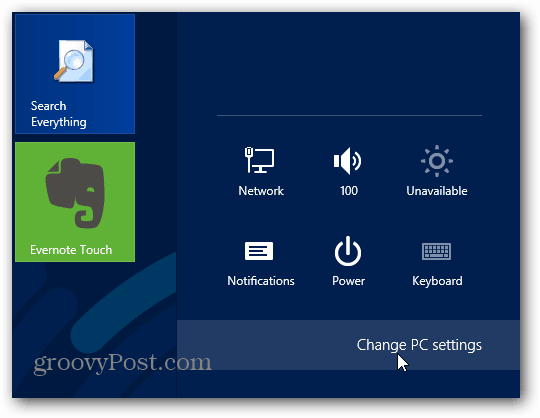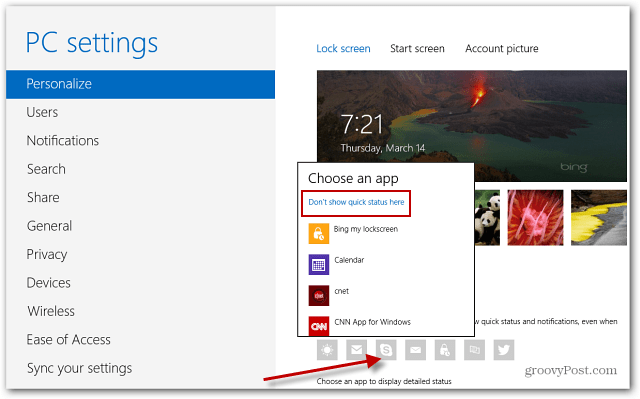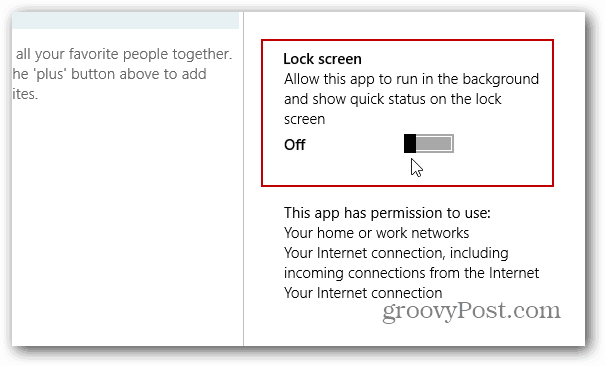Stop Windows 8 Apps from Running in the Background
The easiest way to disable apps from running in the background now allows them to during the initial set up. For example, when you launch the Skype app on Windows 8 the first time, it asks if you want to allow it to run in the background. Select Don’t Allow.
If you do allow an app to run in the background, you can change that behavior later. Use the keyboard shortcut Windows Key + I and select Change PC Settings.
Then select Personalize on the left, and under Lock Screen Apps, click the icon for the app you want to stop running in the background. In my case, Skype, then select the Don’t Show Quick Status Here” link.
Or in some apps, like Skype, for example, you can go into its Permissions and turn off allowing it to run in the background.
For more on turning off notifications in Live Tiles that run in the background, check out how to turn off Live Tiles in Windows 8. Ubuntu here I come… Comment Name * Email *
Δ Save my name and email and send me emails as new comments are made to this post.
![]()