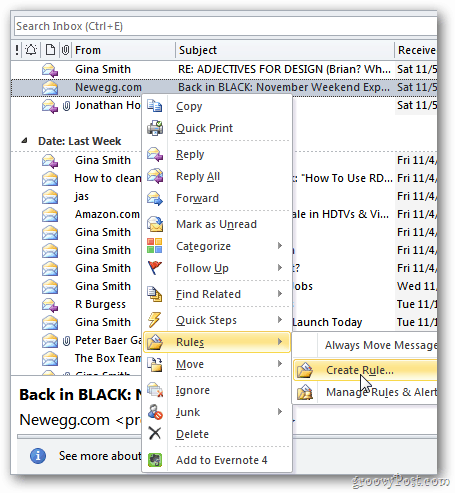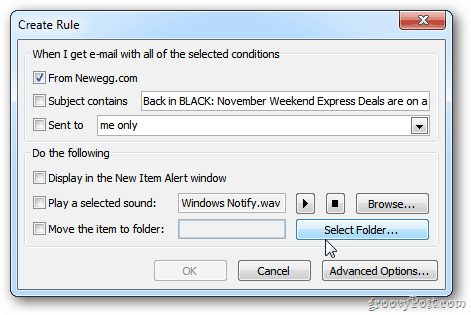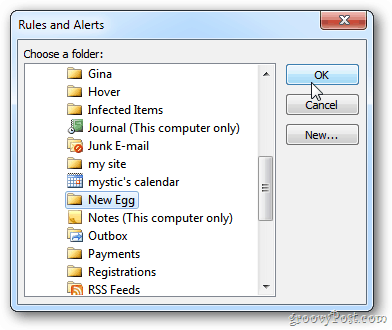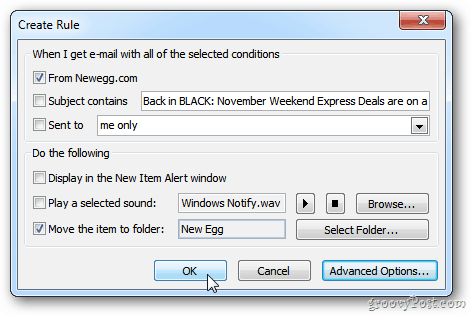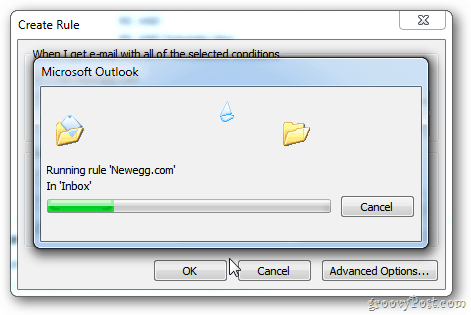Launch Outlook and highlight the message from the contact you want to move. Right-click it and select Rules » Create Rule.
The Create Rule dialog opens. Check the From box – where in this case it’s Newegg.com. Then click Select Folder.
The Rules and Alerts window opens, create or browse to the folder you want the mail moved to. Click OK.
The Create Rule window will remain open. The box next to the folder you’re moving the emails to. Click OK.
Success. Outlook will start the rule on existing messages. Click OK
Outlook moves everything from that sender to the folder you specified.
This basic rule that lets you gain control of your Inbox – bring order to chaos. Thanks As soon as the message arrives, i need to move a copy of the message to another folder (local PST file). The key is to have the message online as well as in the local pst. I tried to set a rule, but all the messages are automatically delivered to local pst though my default data file is Mailbox. Comment Name * Email *
Δ Save my name and email and send me emails as new comments are made to this post.