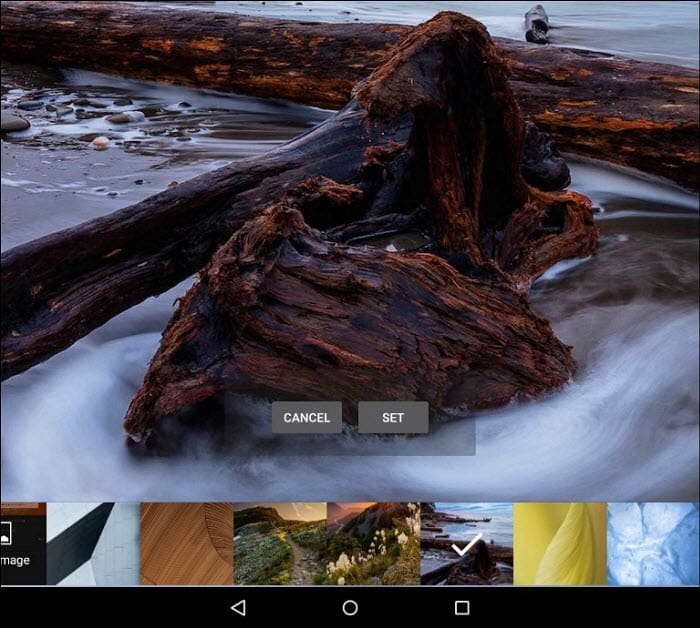Rename Your Fire Tablet
Enable Blue Shade
Most devices these days have a tool that will filter out the blue light that can keep you up at night. For example, in Windows 10, there is a feature called Blue Light, and on iOS, it’s called Night Shift. To turn it on, swipe from the top of the screen down and tap the Blue Shade icon. The screen will change color, and you can adjust the color with the slider. For more control over it, head to Settings > Display > Blue Shade. There you can adjust the color and brightness and set a schedule for it to activate automatically.
Turn Off Lock Screen Ads
Then choose the button to unsubscribe. Remember, you will be charged $15 plus tax, whether you’re a Prime Member or not. Still, it might be worth it if you’re not a fan of the ads and want them gone for good.
Private Web Browsing
All modern web browsers offer a private browsing experience. Google calls it “Incognito” for Chrome, and Microsoft calls it “InPrivate” with Edge on Windows 10. The Silk browser on your Fire tablet offers the same type of private browsing experience as well. Launch the Silk browser, tap the options button (three vertical dots) in the upper-right corner, select Enter Private Browsing, or tap it again to return to regular tabs. You’ll know you are browsing in the private mode because the background of Silk turns a dark gray.
Change Wallpaper
If you want to vary things up a bit, you can change the home screen’s background to a different wallpaper. To do that, head to Settings > Display > Wallpaper. You can select from different default options or use one of your own photos (Pick Image) as the background.
If you are looking to get a new Kindle Fire HD, check out some of the deals below. There is a size and type for every user — including kids! Sure, I can DL them onto computer, then copy them to the Fire HD 10; but I’m spoiled: I love luxuriating in luxuries. Comment Name * Email *
Δ Save my name and email and send me emails as new comments are made to this post.
![]()