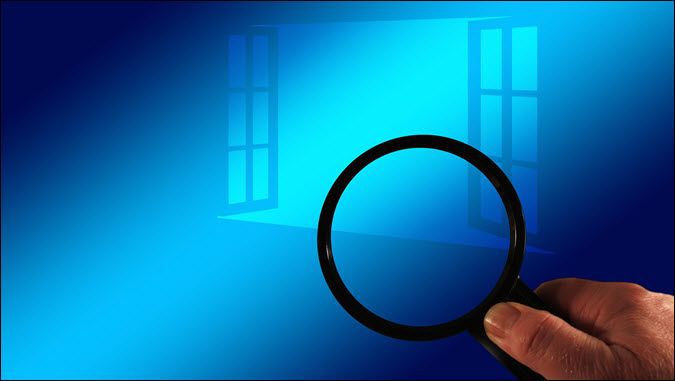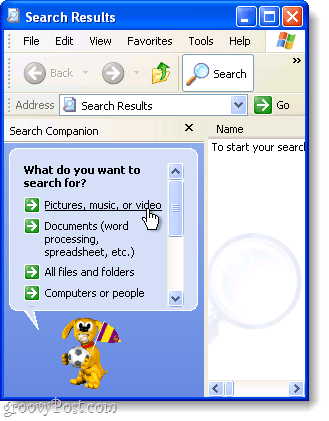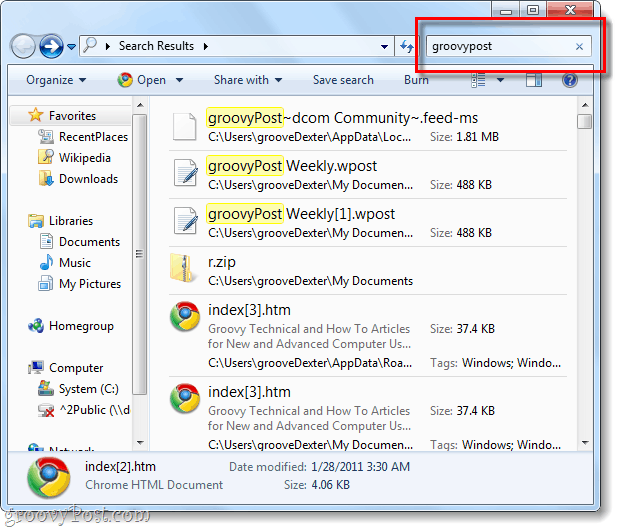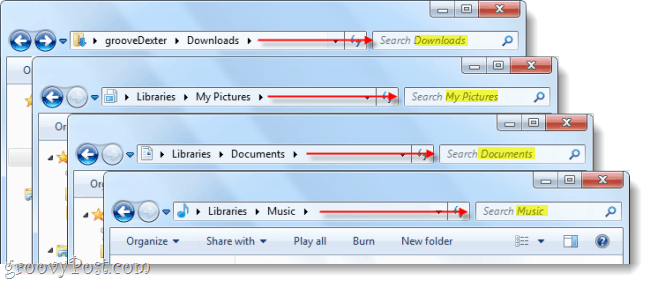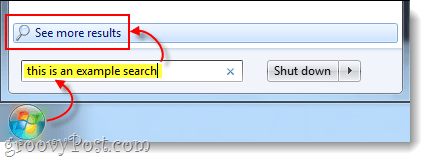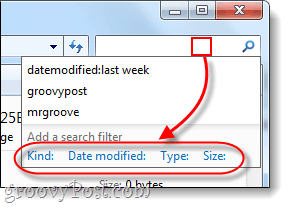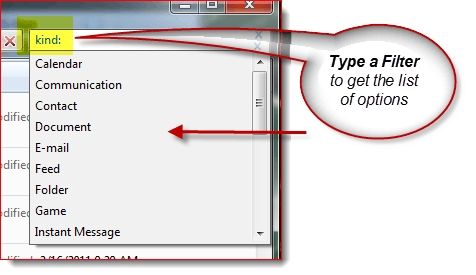When you need to file a specific set of files on your computer, finding them in Windows 7 is a lot different from how it was in Windows XP. By now, everyone should be familiar with the new Start Menu and universal search box as it works great and was a big improvement over the Windows XP UI. But, what happened to Windows Search, Search for Files and Folders, and that little happy puppy that used to find our files for us. Sadly, the puppy is gone, but all of the same features still exist; though they have changed a bit. Let’s take a look at what’s changed and review a few tips for the new Windows 7 Search. In Windows XP we had the groovy search dog and search menu. Things were specific and search was pretty simple. Even finding the search tool was simple, it was located on the Start menu and labeled Search files and folders.
In Windows 7, there is a new universal search if you Click the Start Orb, however, if you want to get specific in your searches with Windows 7, there is a separate place to do Advanced Searches. The search window is a regular Windows Explorer window, and all of the search options are located in one tiny little box. It isn’t really straight-forward, but once you get familiar with it, you should be good. Let’s take a quick tour of Windows 7 Search and hopefully I’ll answer most of your questions or at least get you started so you can explore on your own!
How do we go about using Windows 7 advanced search? A search in Windows 7 can be performed within nearly any Explorer window. In every window, it’s the same with the search box being located in the top-right corner and you can put in anything you like. The directory that your currently in will be the directory that is searched along with any sub-directories.
If you want to perform an advanced search over the entire computer, initiate a search from the Start menu search box and then Click See more results. Alternatively, you could Type search-ms: into the address bar.
So now we know how to search in specific locations, but what about search based on variables? In XP we could search using a range of dates, by file type, by size, or by whether a file was a song, photo, or document. Let’s see how we do this with Windows 7!
Using Search Filters
If you do a single Click on the search box in the top-right of your explorer window, it will pop-up with a small list of recent searches, and available search filters below them. From here you can Click a Search filter to add exactly what you want to find. You can also just Type it into the search box manually. Tip: Manually typing in your filter is actually very important since only a small portion of the possible filters appear as click-able links.
Here’s a list of search filters you can Type into the search box to narrow things down: To make things easy, Microsoft made it so you can just type in a filter like kind: and if you wait a second, the search box will list all the different “Kind’s”different choose from to narrow down your search. This should help you get familiar with the various filters and switches to use with them.
That being said, for the geekyReaders out there, if you want a complete list of every single filter, check Microsoft’s Advanced Query Syntax article. Microsoft also dives further into explanation of search filters here. However, you don’t always have to use filters to narrow things down.
The wildcard is your friend!
When you’re unsure of the file name, or you want to broaden the range of the search, this is where a wildcard comes in handy. In Windows search the wildcard is a asterisk (*). If you don’t want to mess around with filters, using a * can make up for it. For example: If I want only files that have a .pst extension to show up I can type *.pst into search. This can also be used when you don’t know the complete file name of something, but typically Windows search is smart enough to find them regardless of if you use a wildcard. Now granted, in this example you might also use a search like type:.pst if your looking for all FILES which had a .pst
Conclusion
Window Search has changed a great deal since Windows XP. The new interface may not be as user friendly, but then again the search engine itself has improved enough that you probably won’t need to use Advanced search anyways. But if you’re a user who uses advanced search, the available filters more than make up for the lack of a puppy dog. I found it manually, then, with the Window OPEN, I searched Again. I could See the file, but Windows 7 couldn’t. I don’t need the puppy (though it was nice), but the old search engine in XP was more reliable. Is there a third party search engine that does the same job that the XP search did? The puppy was not the issue’ The issue is that I ALWAYS want to narrow the search by file type, date, and keyword For years XP let me search that way and it works fine. This is too complicated, and it doesn’t find the files I’m looking for! But the search list disappears which completely makes me nuts. This is why I hate Microsoft and why their stock is dropping. Too big. Not user friendly. Its as if they’ve NEVER had a focus group with regular, none-IT people, to see how they use it, what works for them and what doesn’t. The only reason I am not on Mac is because Windows is what my clients use. The end of windows dominance is near. I will celebrate its demise. mj Sure, the ADVANCED search isn’t as “user friendly” as it used to be, but I have never once even used this feature. The Start Menu universal search will 9/10 times bring up exactly what I am looking for, and if it doesn’t you can install the the update here: https://www.groovypost.com/howto/microsoft/search-contents-zip-docs-windows-7/ I know that XP is a lot different than Windows 7, but I’ve found a lot that I like about it and hardly anything that I don’t like. I think my one complaint would be the new “Network and Sharing Center” that is about as useful as a retarded elephant with diarrhea, but other than that it’s all gravy. Bring back the option to use an XP style search engine :) This does not seem to me to be an upgrade as far as search options go. Seems to be a shortcut and way more taxing on the CPU. I can see thatt hey may have intended to make searches more speedy for the person that knows the OP like the back of his hand but by doing that, they left the other 99% out in the cold. I would rather have waited on a search item as it searched my system than have had to do all this crap to get to the section I wanted to search only to find that the answer is on some other drive alltogether and thaat I have to do it again. Nice that this is explained here though. Thanks for that. i really wish they would just quit getting so techy about the whole system thing and just make a OP that is awesome simple, makes it possible to back up when you want and what you want to a dedicated drive that never intertwines with anything else and has some sort of unpenatrable safty device that doesn’t allow diseased files. LOL OR that I could just be invisoble at will would be cool too I guess. just wishing. LOL Also, as SuperJ mentioned, you will do well to have FileSearchEX: http://goffconcepts.com/products/filesearchex/ (FileSearchEX works with the Filter Packs) ~Andrew Windows XP had a great search feature and only Microsoft could shoot itself in the foot by introducing a useless feature in Windows 7, which it promotes as the “ultimate” Windows. This “groovy” article was less than useful in helping me to understand one thing about the new, lame Windows 7 search feature. How can I get it to search with more than one filter in place? Do I need to learn a syntax and become a programmer? I only seem to be able to select from prior single filter searches. How can I know what is happening? I liked seeing it laid out form me in XP. I think they have … it is called FileSearchEX. Thanks for assistants Nettech is right “Shame on Microsoft”. I could not do so using Windows 7 search. Rather DOS could help me: d:\dheeraj\test>findstr /s /C:”” *.xml Is there any way Windows 7 can do this? A Note: Kindly treat {less_than_symbols} as as this post coverts them to tags. I have many type of files (.jpg, .doc, .xml, .txt) in a folder and in its subfolders. I want to search following string in all xml files under a folder and all it’s subfolders: {less_than_symbol}tax year=\”2011-12\”{greater_than_symbol} I could not do so using Windows 7 search. Rather DOS could help me: d:\dheeraj\test>findstr /s /C:”{less_than_symbol}tax year=\”2011-12\”{greater_than_symbols}” .xml Is there any way Windows 7 can do this? We need Peter Norton and his Commander back ! That’s not too bad. Steve ? I have been using “Everything” from VoidTools ever since you first posted your suggestion. (For those who may be confused; Everything is an add on search tool that does a better job of searching than W7.) But Steve ; It still does not replace XP’s functionality and it is clunky and very non-configurable. I really really really want to find a search engine that actually works the way I want it to. I love Norton For those individuals who continue to have difficulty searching pdf files, here is a website link for a fix that I also found to be very helpful. It’s very important to read all of the instructions before downloading. http://www.adobe.com/support/downloads/detail.jsp?ftpID=4025 Thanks again :) Ugh! frustrated! There should be something you can click to get the FULL list of search filters AND how to interact together. There seams to be no explanation of complex searches beyond simple words. Eg. If I want to want to search for a file who’s name contains both “common” and “file” the search syntax is “name:common AND name:file” not “name:common AND file” but try to find that in any help or documentation, you won’t. At any rate I am declaring the writer of this piece of tripe to be a mere cheerleader for Microsoft and I would advise anyone looking for factual information on computer related issues to look elsewhere. The Windows 7 search facility is pathetic. Austin Krause; you have your opportunity to reply here. As far as I and obviously many others are concerned, you need to either apologize for writing this article or attempt to convince us that Windows 7 actually has a decent search function. Good luck with that. Anyone has any idea how to do that in W7?? thanks again :) I am advanced user, working in software company and I am frustrated with windows 7. Yesterday I tryed to search: .nrg (all Nero images on my G: partition). I have over 60 .nrg files but windows 7 finds only 3 of them…or even better, I have 28 .iso files, windows 7 finds 0 of them. I am talking about fresh install of win 7 64 bit Ultimate. I am also frustrated with annoying run as administrator thing (here should be option of modular win 7 installation) and yes, I am familiar with always run as administrator… Also, firewall inbound and outbound rules – time waster. I eman some options are good for some geek with glasses and nerdy brain but I am sick and tired of losing too much time on so many little things. Network options are pain in the ass and I will repeat, why the hell they dont make modular windows 7/8 installation??? At home I just want simple, user friendly windows on which I will be able to play games, store files, connect other computers and watch movies. WIndows XP was extremly simple to use just as Windows 98/95, Windows 7 are pain in the ass! The MS documentation back then was woefully inadequate, simply stating that all one needed to do was begin typing in the name of a file and presto, the file would be located much quicker than before. Bllsht! Now, years later, I have attempted to determine why the Win 7 search feature does not work well for locating files and I have not been able to identify a pattern. I am happy to learn that I am not the only user for whom the search feature does not perform as advertised. Then you have to search for IFilters on the web for additional document types like PDFs, VSD, etc. After you installed them set up the locations which should be indexed (MS did a good job to confuse the users with these terms) by Windows Search and don’t forget to check the additional options like “search within files” or the phonetic search. Try to type something like “search” in your start menu to find the correct option window. After all Windows Search should start to index or reindex the selected locations. One word or two to to Windows Search itself. It is a real powerfull and fast search tool once you set it up the right way. One of the most powerfull features (IMHO) is, that clients are aware of the search index on servers (like file servers). Most of the 3rd party tools can’t do that because they use their own index and this leads into massive I/Os on the server. BTW: Windows 8 brought back a user friendly search gui for windows search. I’m also still looking for a simple GUI for Windows Search (not any 3rd party tool). Well, I am on the other side, I couldn’t believe the advanced search was just cut down to this small, useless box in the upper right corner. The only thing I did not like about XP search was the strange sound effect that came with the dog – ever had a lot of windows open and suddenly this sound appeared in the middle of the night? I hope someone will create a freeware with a bunch of animals, UFOs, smiley, etc. that we can chose from to accompany the search if we wish, with optional, useful sound effects (e.g. a one that tells you that search is over while you are doing something else in a different window/computer). I know the puppy is not a real functionality problem and guys may freak out but those were mentioned already: search in Win 7 is not user friendly, impractical, after the search results appear you are either lucky to have the option “search file contents” or not (workaround was suggested on help sites to set “always search in file contents” which is often unnecessary and slows down the search for no good reason), finds less files than XP did, apparently did not search for text in .srt files (maybe it is possible to teach this to the lame thing but why is it not in the default setting?) If something is not broken why “fixing” it… This solution seems more as if they forgot about the search engine GUI and in the last hour before officially launching Win 7 someone goes: What the hell, we forgot the search GUI?! – and so the little box was tweaked in to have at least something. Why didn’t they launch an optional update for people like us to have the old GUI back? (Or in case they really forgot: for everyone to have the GUI again…) I can’t believe that I need to look for additional programs to restore the basic functionality that I had more than 10 years ago already. Thanks for the tips from the commenters. You are SHT out of luck. Ever since XP; Windows has gone downhill in so many directions. The wild card is NOT your friend. Nothing in Windows Search is your friend. In fact, Windows is no longer your friend. Microsoft is so busy trying to emulate the worst features of the Mac OS that it no longer has time for you and your problems. Microsoft actually hates you. Microsoft hates anybody who actually cares where their files are on their computers. So.. Get over trying to make your $2,000. computer do what you paid it to do. It won’t work. Microsoft has put an end to that. Want to buy a new computer with XP installed ? Ha ha ha ! sorry Get used to struggling with everything. The Windows you used to know is extinct and has been replaced by an OS designed by and for idiots. Put your dumb hat on and get used to it. Furthermore, half the things I look for in Windows 7 + is NOT found even when I’m staring right at it. I could look for mynotes2.txt as mynotes and NOT find it, unless I use criteria as mynotes.txt Have to use extension? NUTS!! Also, it won’t find files that have the search criteria IN THE FILE ITSELF!!!! I used to be able to not only find mynotes2.txt by file name, but also EVERY FILE THAT CONTAINED “mynotes” in it!! Not anymore!!! And just HOW do I get it to search for a FOLDER – Windows 10 WILL NOT FIND A FOLDER named MY FOLDER even while I’m staring at it… it looks for files only!!!!!! I try to FILTER with search filters, and the ONLY ONES available are “search by size” and “search by date” what happened to all the different search criteria available in XP? And WHY can’t I search for everything in my computer AND use search criteria at the same time? Criteria is only available from a folder NOT from start search box. And FINALLy, in WINDOWS XP… it just freaking worked WITHOUT having to take 1 billion steps to INDEX EVERYTHING IN MY COMPUTER MANUALLY!!!!!!!!!! MANUALLT!!!! OMFG MANUALLT!!!!!!!!!!!!!!!!! Comment Name * Email *
Δ Save my name and email and send me emails as new comments are made to this post.
![]()