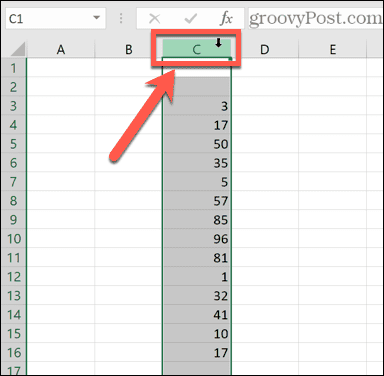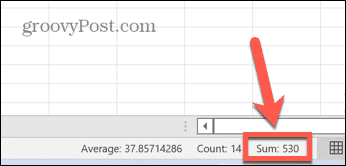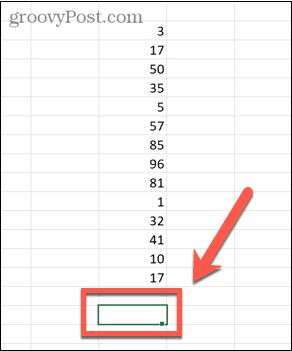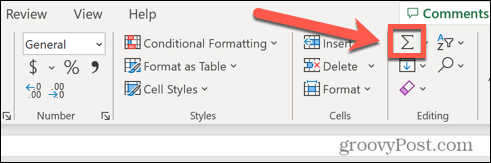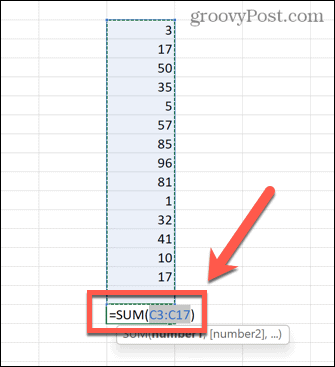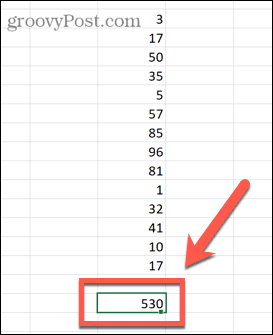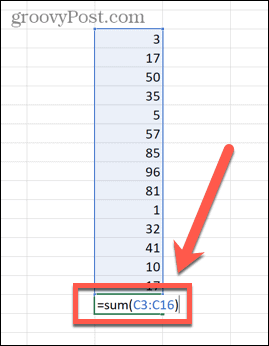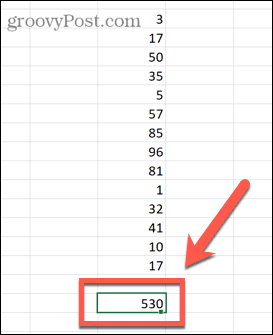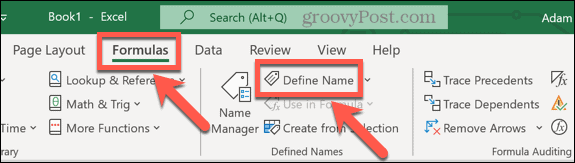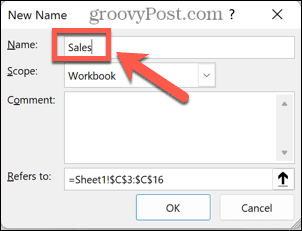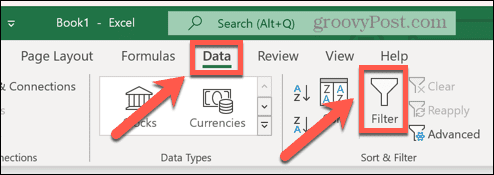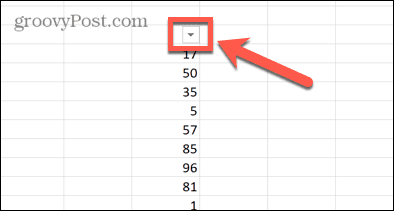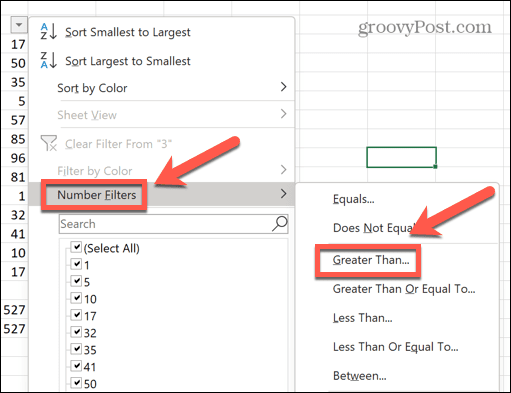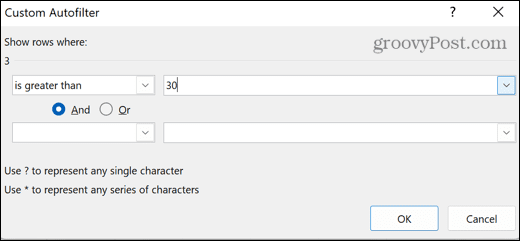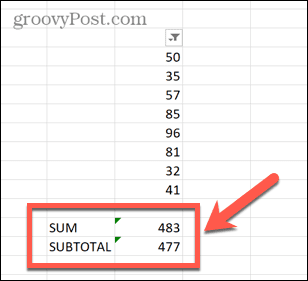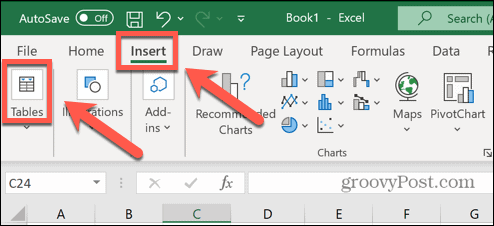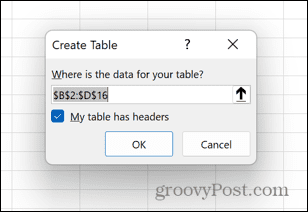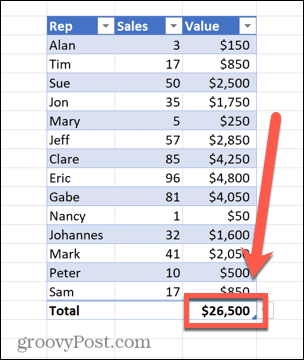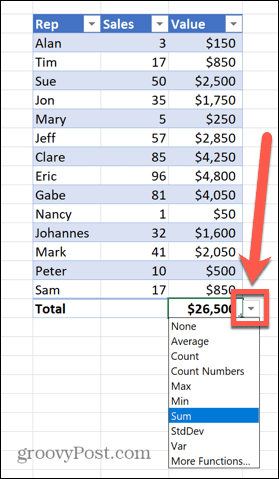With a huge selection of functions to choose from, it can be all too easy to feel a little overwhelmed. There’s more than one way to check the sum of a column of values in Excel, for instance. If you’re unsure, here are some of the best ways to sum a column in Excel.
How to Quickly View the Sum of a Column in Excel
If you just want to know the sum of a column without needing to add that information to your spreadsheet, you can use the Excel status bar to quickly see the total of a column or any range of cells. To view the sum of a column using the Excel status bar:
How Sum a Column in Excel Using AutoSum
If you want the sum of a column to be added to your spreadsheet, in many cases you can do this most quickly by using the AutoSum functionality. This will automatically select the range of values for you. In some cases, however, such as a mix of numbers and text entries, the range it chooses may not be quite right and you’ll need to fix it manually. To sum a column using AutoSum:
How to Sum a Column in Excel Using the SUM Function
As mentioned above, if your data includes both values and text, the AutoSum function will only select the values beneath the last text value in your column. You can manually create a formula using the SUM function to select your own range and ensure that you sum all of the values in your column. To sum a column using the SUM function:
How to Sum a Column in Excel Using Named Ranges
If you’re working with large amounts of data, highlighting huge numbers of cells can become time-consuming. However, it’s possible to apply a name to a specific range of data. You can then refer to this range by name in your formulas, rather than having to select all of the data each time. To sum a column using a named range:
How to Use SUBTOTAL to Sum a Filtered Column
If you’re working with filtered data, the SUM function isn’t much use. That’s because even when you filter your data to only show certain values, SUM will still find that total of both the visible and hidden values. If you want to find the sum of just those values returned by your filter, you’ll need to use the SUBTOTAL function. To sum a filtered column in Excel using the SUBTOTAL function:
How to Sum a Column Using an Excel Table
Although any data in a spreadsheet is by nature in a tabular form, you can convert your data into an Excel Table. Excel Tables allow you to quickly change the style of your tables, and they can be referenced directly in formulas. You can also use the Table Design tools to quickly sum a column of data. To sum a column using an Excel Table:
Becoming an Excel Pro
As the steps above show, even for something as simple as learning how to sum a column in Excel, there are numerous ways it can be achieved. Excel is an incredibly powerful application, and many of us will only scratch the surface of what it is capable of. For example, did you know that you can learn how to ring an alarm in Excel? You can also pull data from another sheet in Excel, add months to a date, make box plots or bar graphs, and much, much more. The more you learn, the more useful Excel becomes. If you have your own Excel tips, feel free to drop them in the comments below. Comment Name * Email *
Δ Save my name and email and send me emails as new comments are made to this post.
![]()