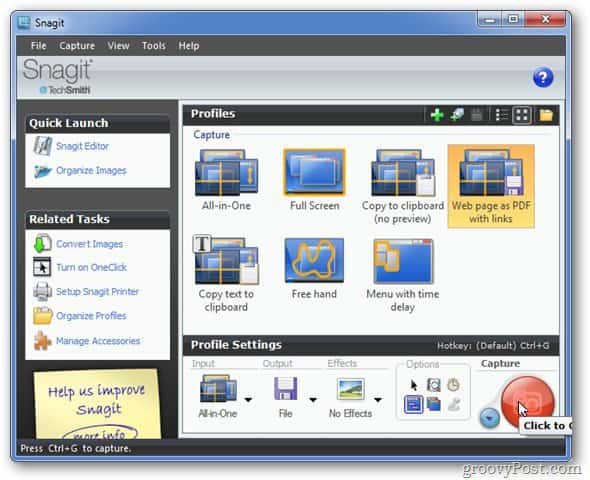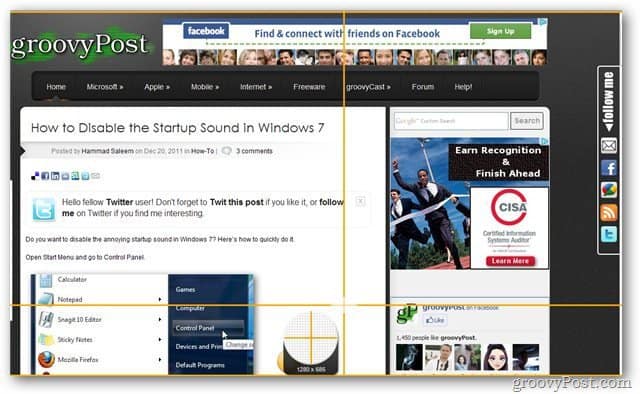Launch your default browser, then open page you want to make a PDF out of.
Now, open Snagit and select Web Page as PDF With Links and click the red Capture button. Select the area you want to capture.
Rename the file and save it on your computer.
It’ll take some time to convert the screenshot depending on the web page you are trying to capture.
You can save any screenshot as PDF, not just web pages. Groovy! Comment Name * Email *
Δ Save my name and email and send me emails as new comments are made to this post.