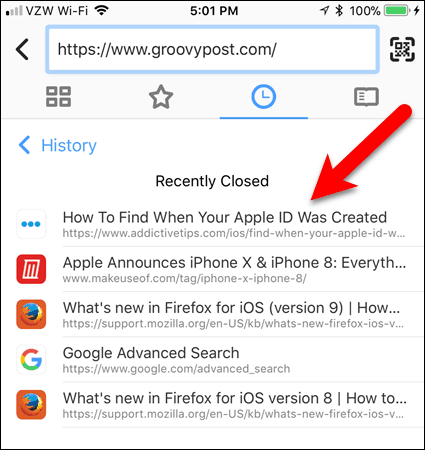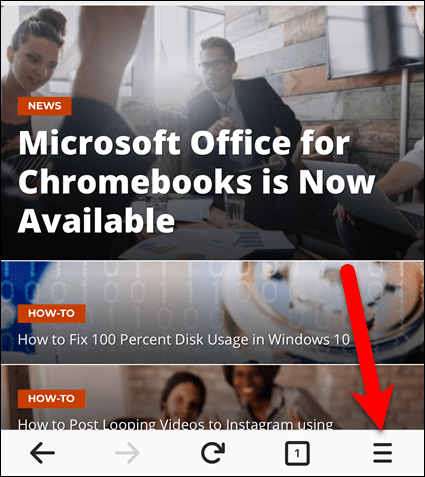Luckily, it’s easy to reopen tabs in Safari for iOS. Reopening closed tabs in Chrome and Firefox for iOS is also easy. Today, I’ll show you how to reopen closed tabs in Safari, Chrome, and Firefox for iOS.
Safari for iPhone
In Safari on your iPhone, tap the tabs icon in the lower-right corner of the screen.
Tap and hold the plus icon in the bottom-center of the screen.
The Recently Closed Tabs screen displays. Tap on a webpage you want to open again.
Safari for iPad
Reopening a closed tab in Safari on an iPad is slightly different than on an iPhone, but it’s quicker. In Safari on your iPad, tap and hold on the plus icon in the upper-right corner of the screen. A popup displays showing a list of recently closed tabs. Swipe up to scroll through the list. Then, tap on a webpage to reopen it in a new tab.
Chrome for iPhone and iPad
The method for reopening closed tabs in Chrome is the same for iPhone and iPad. Open Chrome and tap the menu icon (three vertical dots) in the upper-right corner of the screen.
Tap Recent Tabs on the menu.
Under Recently closed, on the Recent Tabs screen, tap a webpage to reopen it in a new tab.
Firefox for iPhone and iPad
Reopening closed tabs in Firefox for iOS is the mostly the same on iPhone and iPad. I’ll show you the procedure on iPhone and mention the differences on iPad. In Firefox, tap the address bar to highlight the URL. Then, tap the clock icon below the address bar.
The History screen displays. You can open previously visited webpages here. Or, tap Recently Closed.
All your Recently Closed tabs are listed. Tap a webpage to reopen it. The selected webpage opens on the currently active tab, replacing the webpage previously open on that tab.
You can also access the History screen by tapping on the menu button (three horizontal bars) in the lower-right corner of the screen on your iPhone, or in the upper-right corner of the screen on your iPad.
Then, tap History on the menu. The menu on the iPad drops down from the menu button.
What’s your favorite browser for iOS? Share your thoughts and experiences with us in the comments below. Comment Name * Email *
Δ Save my name and email and send me emails as new comments are made to this post.
![]()

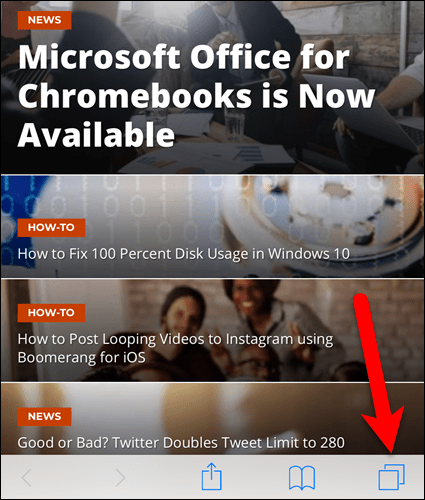

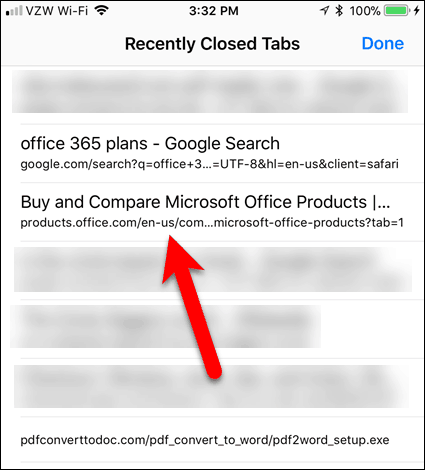
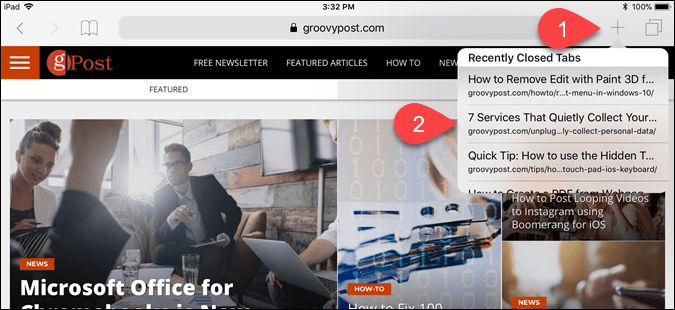
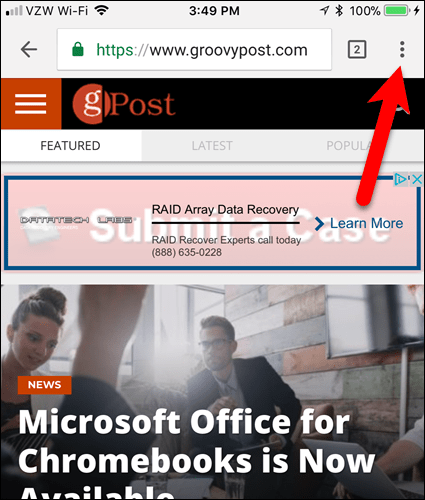

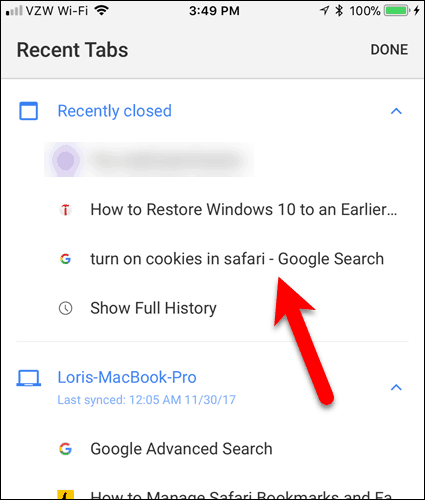
![]()