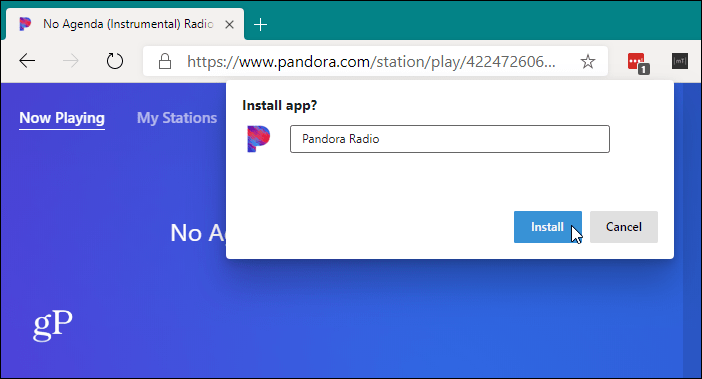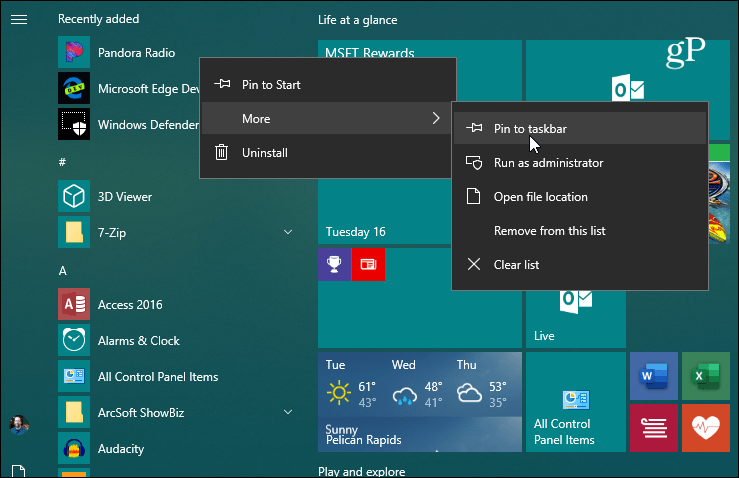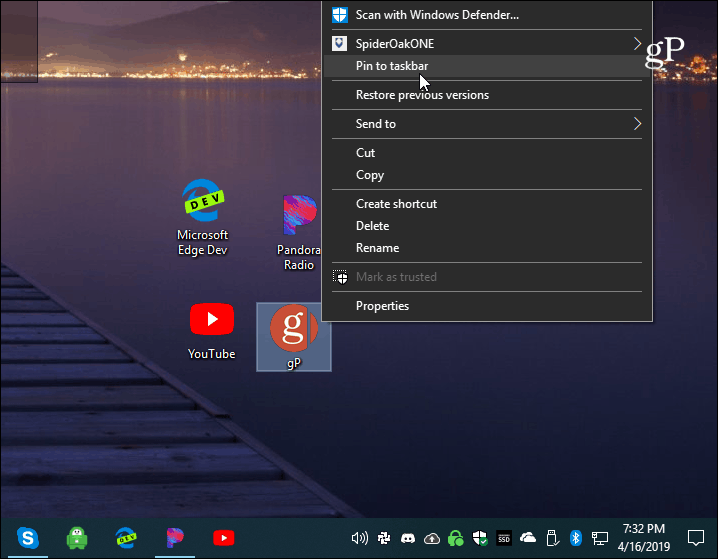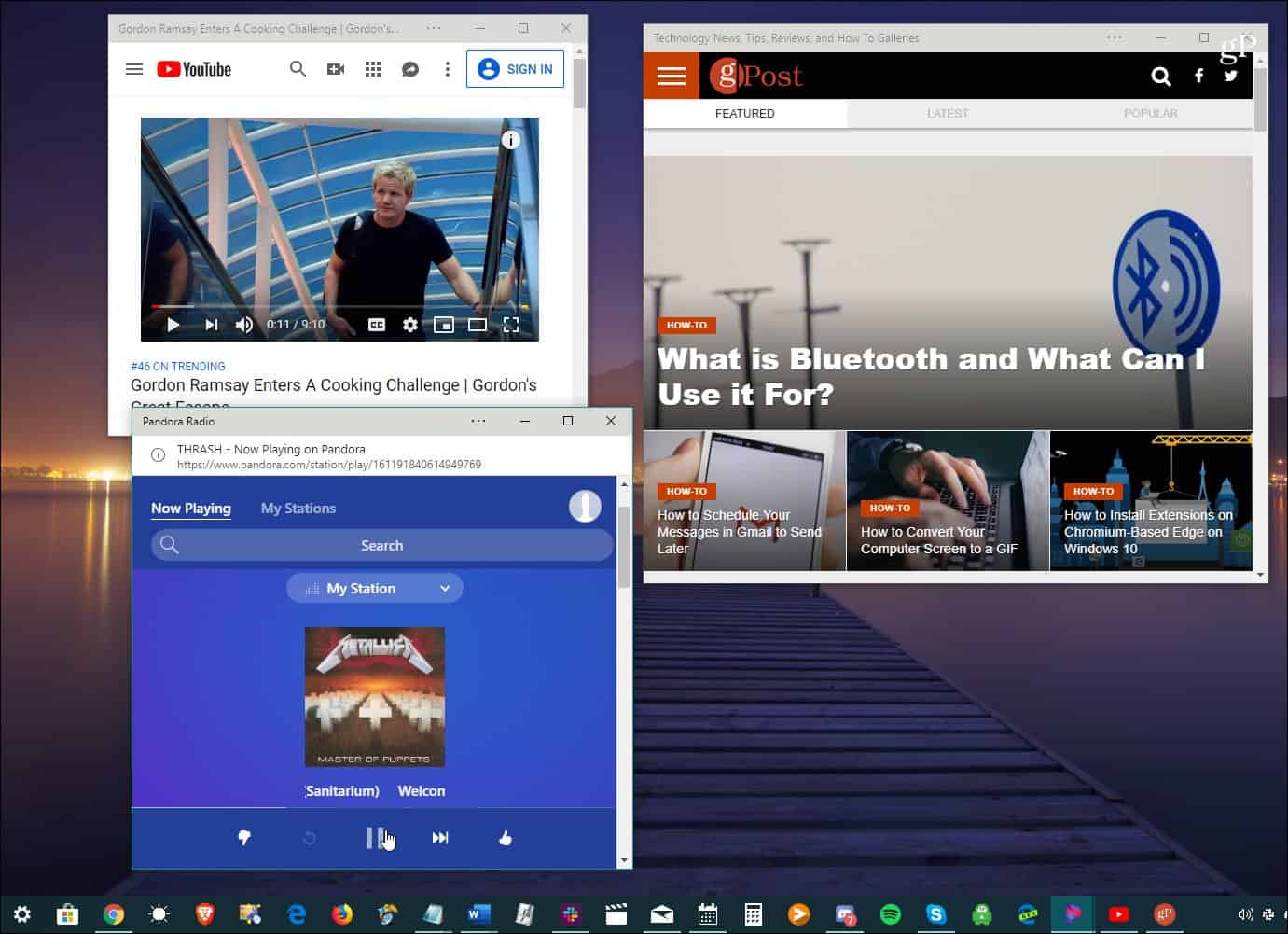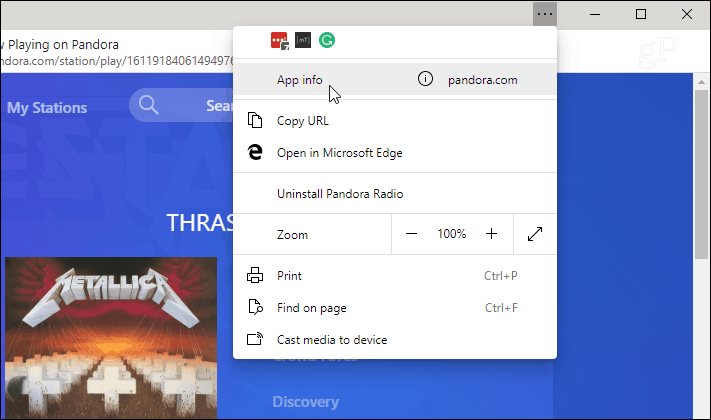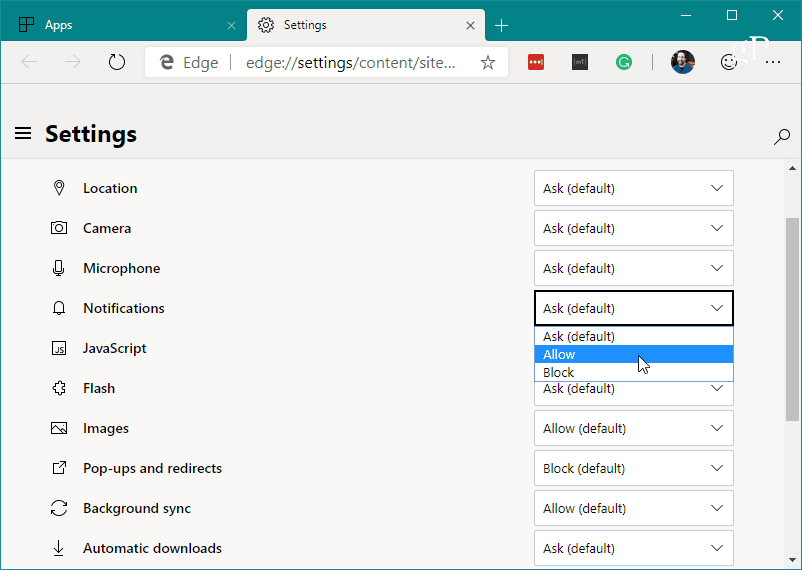You can use any site you want as a web app from the new Edge. Some examples of sites you might want to use are YouTube, Pandora, Outlook.com, or even groovyPost. The idea of this is similar to using a website as an app with Google Chrome. This installs a site as a progressive web app (PWA), which gives a site an app-like experience. For example, using PWA technology is the only way to install Disney+ as an app on Windows 10.
Using Web Apps on Microsoft Edge
Open Chromium Edge and head to the site you want to use as an app. Then click the Settings button (three dots in the upper-right corner) and go to Apps > Install.
Next, type in a meaningful name for the shortcut of the web app and click the Install button.
That’s it. A shortcut for the app will be created on your desktop and Start menu. If you prefer to have the web app shortcut on the Taskbar, open the Start menu and find the app. Right-click on it and choose More > Pin to taskbar.
You can do the same from the desktop icon. Right-click it and choose Pin to Taskbar from the menu.
Your app will open in a minimal browser frame. There are no navigation options or even an address bar. It works as if it were a native application. A shortcut for the web app will be created on the desktop and the Start menu. Here I created a few apps, including Pandora, YouTube, and groovyPost.
Chromium Edge Web App Features
Also, note that there is an options button from the title bar of the app. It provides access to your installed extensions. It also includes options like “Print,” “Zoom,” “info about the site,” “Cast to device,” and others.
Once you have a few web apps installed, you can manage them by typing: edge://apps into the address bar. Here you will see each web app you have installed. This section also includes app management options including “Remove,” “App Info,” “Open as window,” and create shortcuts.
The App Info option allows you to manage various app permissions such as location, hardware, web technologies, and more.
The new Microsoft Edge browser runs on Windows 7, 8, 10, macOS, and mobile. The company is also promising a version for Linux later this year. It is being sent to Windows 10 users via Windows Update, but anyone with a supported OS can download it now.
![]()