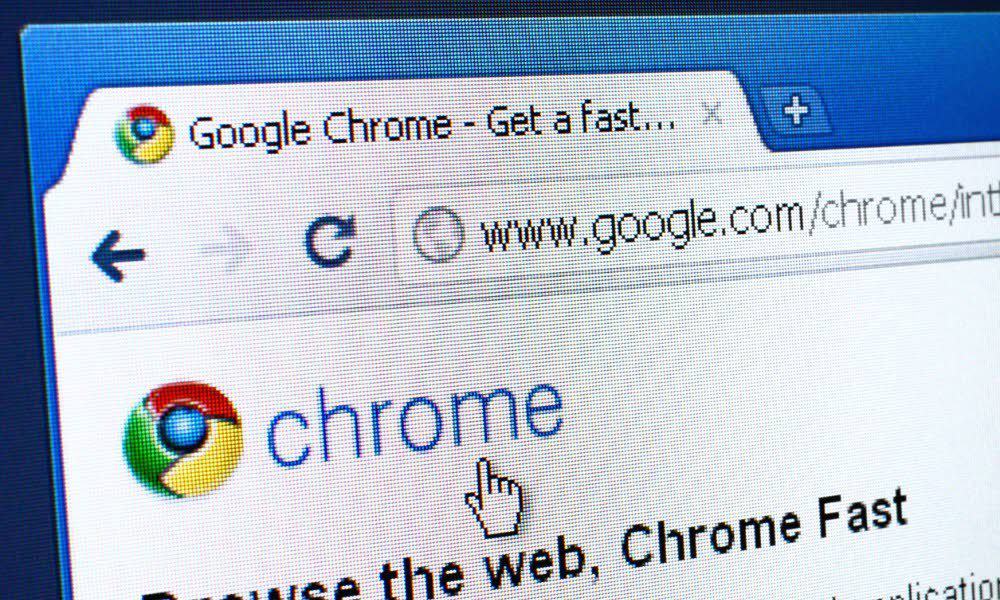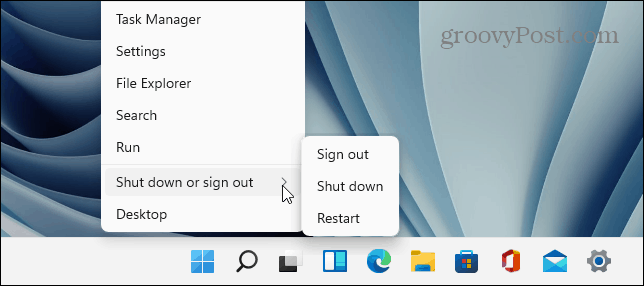Unfortunately, as with most Chrome errors, several factors can cause this error. Your browser could be outdated, the website you are accessing could have problems, or it could be caused by an issue with hardware acceleration. While there isn’t a magic fix for all users, we’ll show you some possible ways you can fix a STATUS_BREAKPOINT error in Google Chrome on your PC or Mac.
Refresh Your Browser
One of the basic steps to fix a STATUS_BREAKPOINT error is refreshing the page when the error appears. For example, it could be a simple page loading error, and a refresh can fix the problem. To refresh the page, click the Refresh button in the Chrome toolbar and see if the page loads successfully. Alternatively, you can hit the F5 key to refresh the page instead.
If that doesn’t work, restart your browser by clicking the X in the upper right corner. Wait a moment and relaunch the browser and see if the page loads.
Restart Your Computer
Restarting your computer can fix several bugs, including the STATUS_BREAKPOINT error code in Chrome. Restarting your computer will dump cache and temporary files that could interfere with the browser. And it will also stop background processes and apps potentially conflicting with Chrome. To restart Windows, right-click the Start button and select Shut down or sign out > Restart.
On a Mac, choose the Apple menu > Restart and Restart to confirm.
Clear Your Browser Cache
Google Chrome does a great job of storing your browsing history, cookies, and other cached data to optimize your browsing experience. However, once it gets too overloaded, it can cause sites to break and not load. If you still have problems with the error, clear Chrome’s cache and reload the site. To clear Google Chrome cache: Once the browser’s cache is cleared, go back to the page and see if the error is gone.
Update Google Chrome
If your version of Chrome is outdated, it can cause problems with a page loading that result in a STATUS_BREAKPOINT error. You’ll need to make sure that your browser is up to date next. To update Google Chrome: After the browser relaunches, head to the web page producing the error and see if it loads.
Turn Off Hardware Acceleration in Chrome
The hardware acceleration feature in Chrome is meant to offload graphical load from the CPU to the GPU. The idea is this helps improve your browsing experience and overall system performance. However, sometimes it doesn’t work as advertised and can get in the way when loading specific sites. And turning off the feature can help the page load and not produce the error. To turn off hardware acceleration in Chrome:
Reset All Chrome Flags
If you have dug into Chrome’s experimental flags to enable or disable certain features, the changes could create a problem with Chrome loading pages correctly. The good news is it’s easy to reset all flags to their default status. To default Chrome Flags:
Disable Chrome Extensions
Extensions for Google Chrome do an excellent job of improving the browser’s capability by adding new features. However, if an extension is poorly coded or conflicts with Chrome, it’s possible that it could cause the STATUS_BREAKPOINT error. To disable Chrome extensions: Tip: While you’re in this section, take the opportunity to remove any extensions you no longer need.
Fixing Error Codes in Google Chrome
If you are getting a STATUS_BREAKPOINT error code in Google Chrome, using one of the options above will help you troubleshoot and fix it and load your desired page. There is any number of other errors you might want to fix in Chrome. For example, check out how to fix ERR_SPDY_PROTOCOL_ERROR in Chrome or learn to fix the ERR_ADDRESS_UNREACHABLE error in Chrome. Another common error in Chrome you might be interested in fixing is ERR_CACHE_MISS or how to fix the STATUS_ACCESS_VIOLATION error in Chrome. Some problems with Chrome don’t produce an error. For example, look at fixing the keyboard not working in Google Chrome. Comment Name * Email *
Δ Save my name and email and send me emails as new comments are made to this post.
![]()