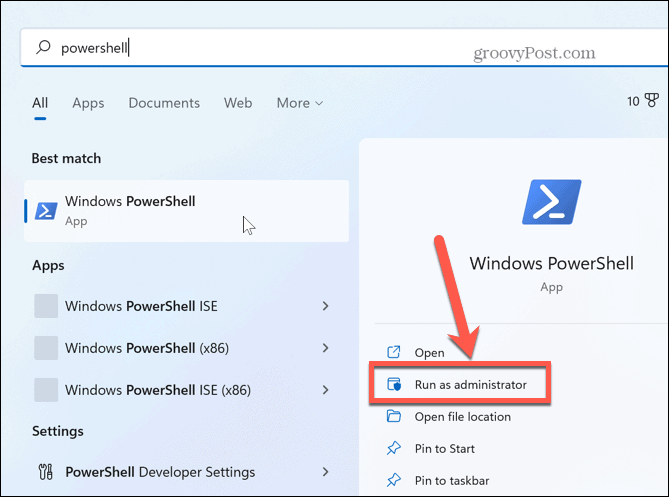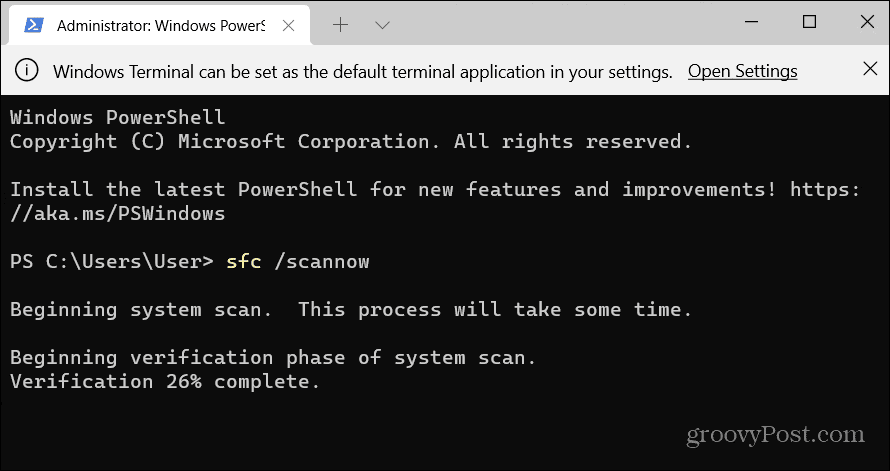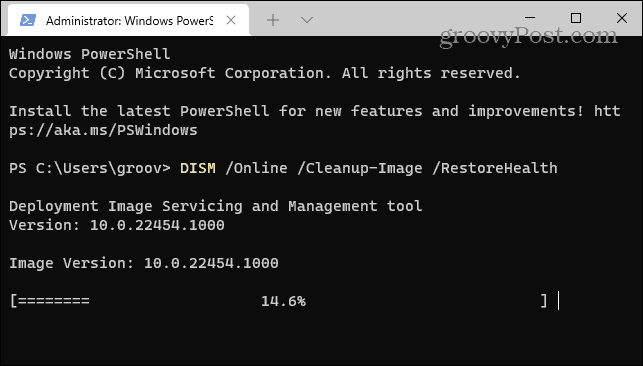What do you do if you run into an error trying to zip up files and folders on Windows, however? Different errors might display while trying to zip files or folders. For example, you might get a “the compressed folder is invalid” error. If that happens to you, you can fix a zip error on Windows 11 by following the steps below.
Restart File Explorer to Fix a Zip Error on Windows 11
If you’re getting a zip error while using Windows’ built-in compression tool, there could be a problem with File Explorer. To resolve the issue, a place to start troubleshooting is to restart File Explorer. To restart File Explorer on Windows 11:
Manually Close and Restart File Explorer:
It’s important to note that if restarting File Explorer doesn’t work, you can manually close and restart it to help fix the zip error. Your desktop and taskbar will come back on, and you can check to see if you can zip your file or folders without the error.
Reinstall Third-party Compression App
If you use a third-party compression utility like 7-Zip or WinRar, reinstalling the app will help resolve the zip error on Windows 11. In this example, we’re reinstalling 7-Zip, but the process is similar to other compression apps. To reinstall a third-party compression utility:
Manage Folder Optimization Settings
There are two benefits of using folder optimization settings. It can help speed up File Explorer and resolve file issues, including zip files. To optimize folders: Once the folder is optimized, try to zip it again and see if it works successfully.
Run Windows File and Folder Troubleshooter
Another tool you might not know is the Windows File and Folder Troubleshooter. It isn’t built into Windows but is available via download from Microsoft. To run Windows File and Folder Troubleshooter:
Run SFC and DISM to Repair Files
You may get a zip error on Windows 11 due to corrupt system files. Running SFC and DISM scans can scan for file errors and fix them automatically. To run SFC and DISM scans: These scans can take a long time to complete, and the time it takes varies between systems. However, once the scans are complete, you can restart your PC and see if you can zip files error-free.
Fixing Errors and Other Problems on Windows 11
Using the compression option to zip files and folders allows you to combine files and save disk space. But if you are getting an error while trying to manage your zip files, using one of the above options should fix a zip error on Windows 11. There are other errors and issues you might run into on Windows 11. For example, you might need to fix an unidentified network error, or if you have a printing headache, you can fix print spooler errors. Also, you might need to fix a missing Quick access menu on Windows 11. Or, if your system isn’t performing well, it could be a problem with the GPU. Luckily, you can fix high GPU usage on Windows 11. Comment Name * Email *
Δ Save my name and email and send me emails as new comments are made to this post.
![]()