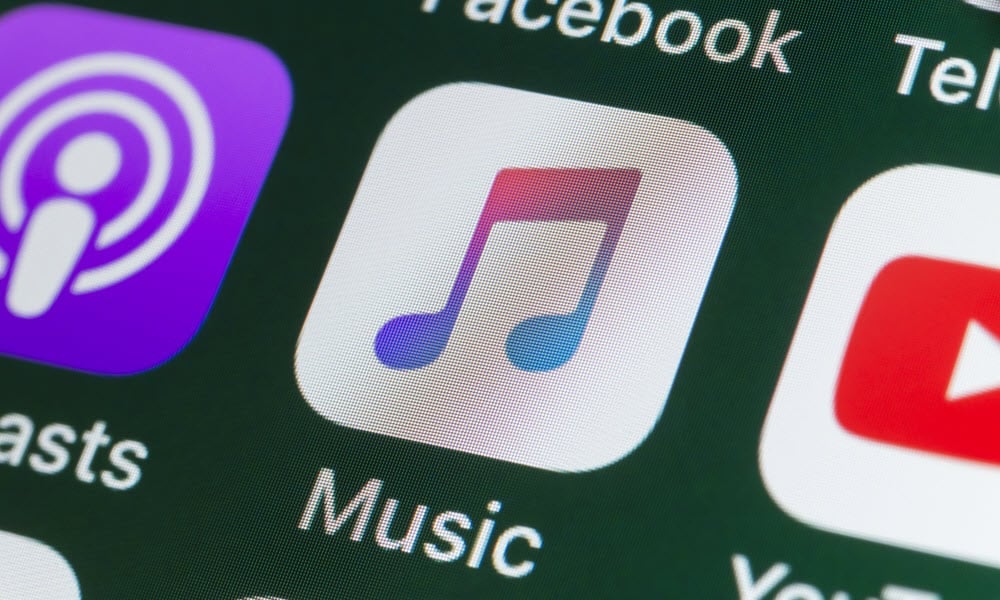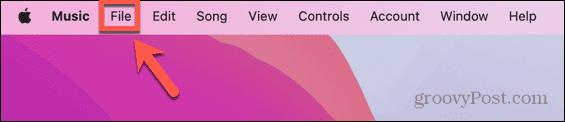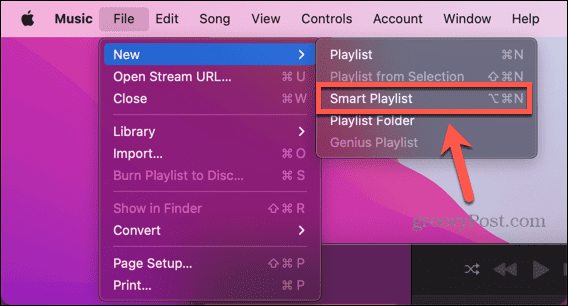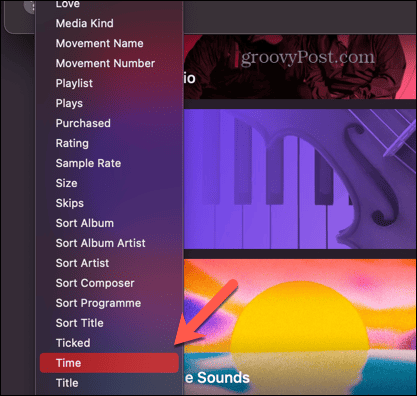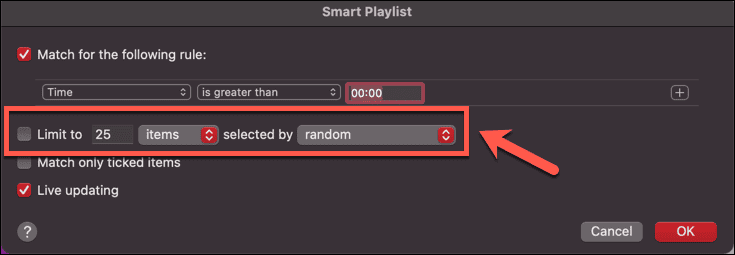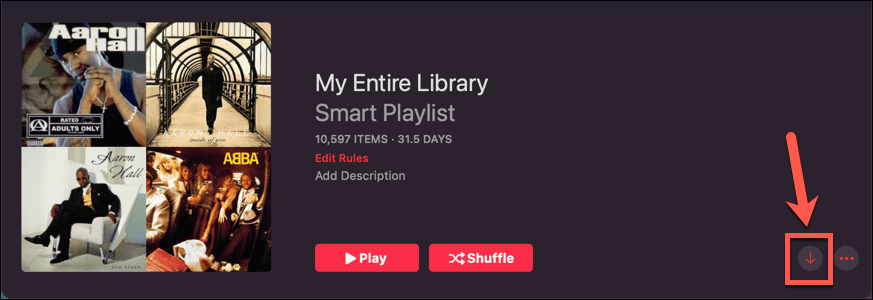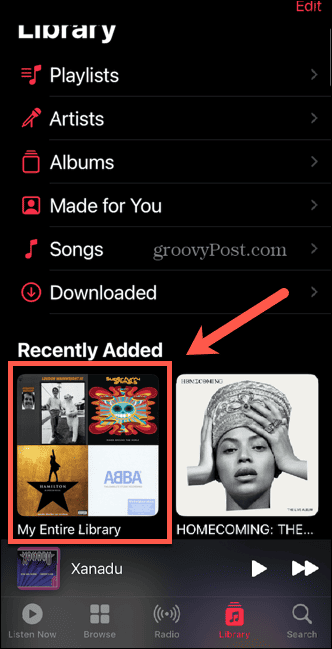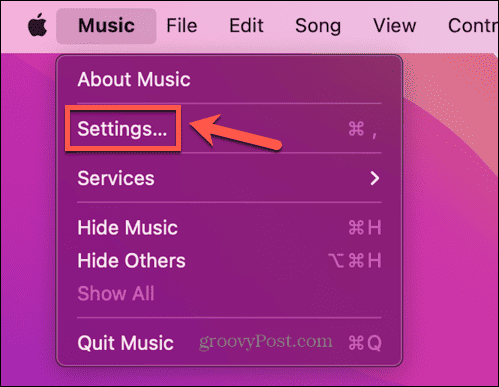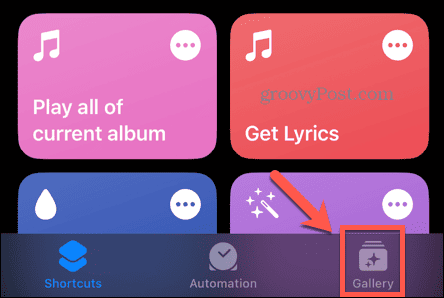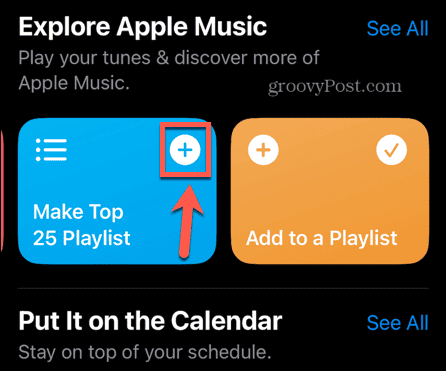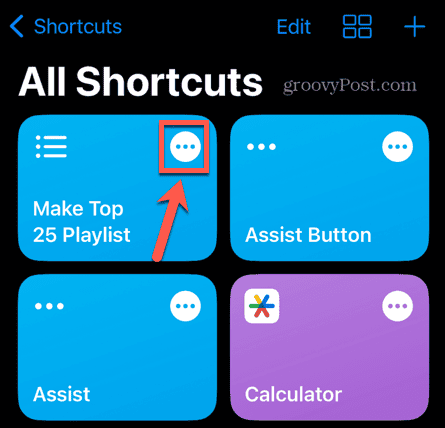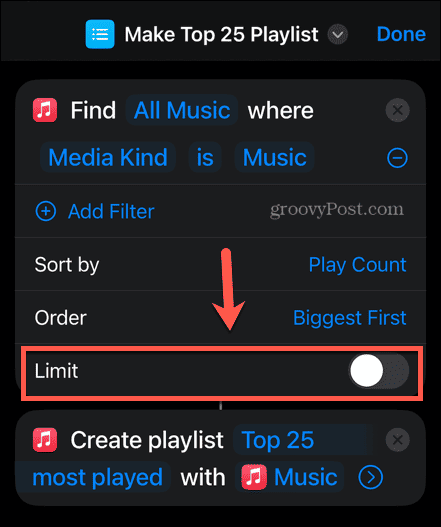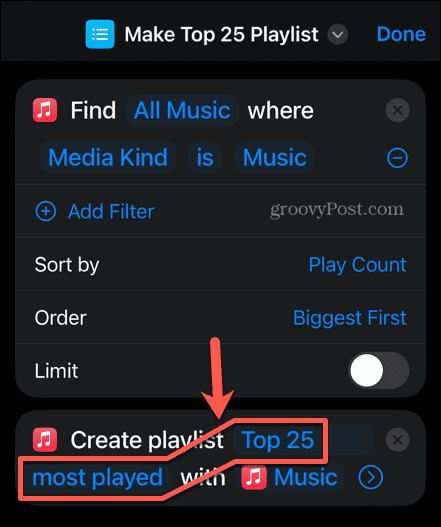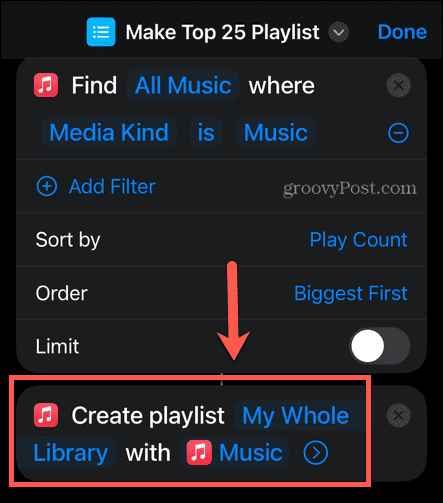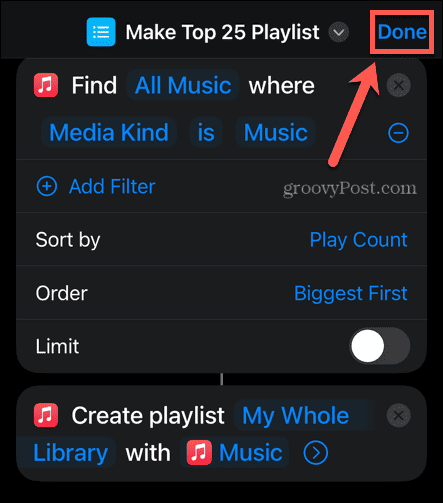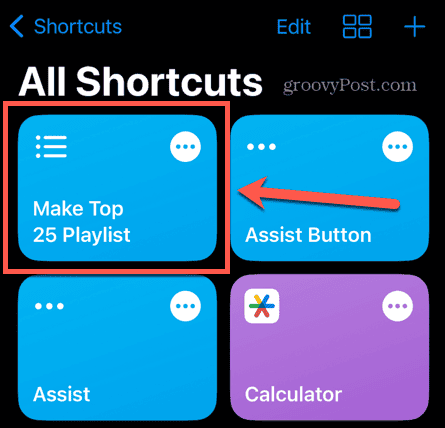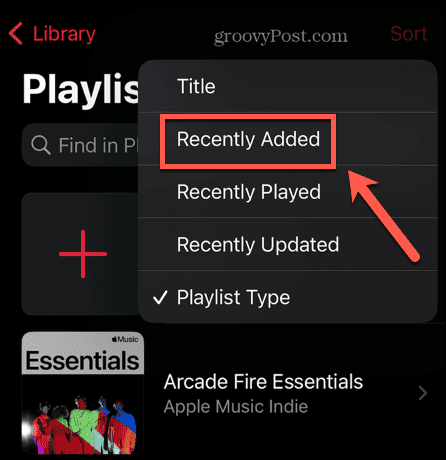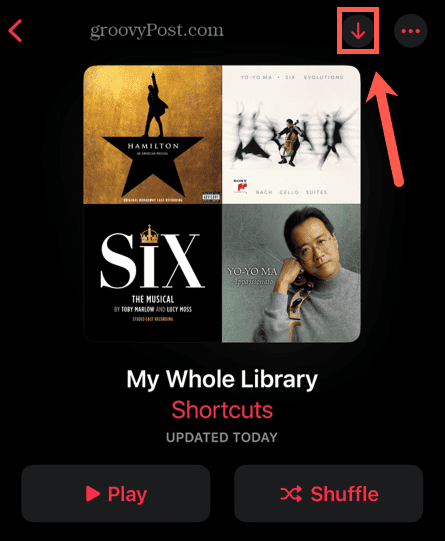Times have moved on, and music streaming is now king. Services like Apple Music and Spotify let you stream millions of songs instantly without needing to download them to your device. Sometimes, however, you might need to go old school and listen to downloaded music offline. You might even decide that you want to add your entire Apple Music library to your phone or computer. Adding every song, album, or playlist one at a time could end up taking forever, but there’s a better way. Learn how to download all songs in your Apple Music library below.
Why Should You Download Content in Apple Music?
Apple Music is a music streaming service at heart. That means that if you’re subscribed to Apple Music, you can listen to any of the more than 100 million songs as long as you’re connected to the internet. Sometimes, however, you may want to listen to Apple Music offline. In this case, you’ll need to download it to your device first. Downloading individual songs, albums, and playlists is quick and easy to do, but there’s no native way to download everything in your Apple Music library at once. Thankfully, there are a couple of workarounds that will let you do just that. Keep in mind that if you have a very large library, downloading the music will use up significant storage space.
How to Download All Songs in Apple Music on Desktop
Both methods of downloading all of your Apple Music libraries at once involve creating a playlist that consists of every song in your library. You can do this quickly and easily in the desktop app by creating a smart playlist and tweaking some of the settings. Smart playlists aren’t available on your iPhone, so you’ll need to use the desktop app for this method. To download your Apple entire library using a smart playlist:
How to Download All Songs in Apple Music on Mobile
You can also create a playlist of your entire library directly on your iPhone using the Shortcuts app. This method does work, but it’s a little glitchy, so if it doesn’t work entirely as you expect, keep trying! We found that the playlist wouldn’t generate the first time we ran the shortcut, but would the second time. Also, the contents of the playlist would disappear after a time. However, if you follow the steps, you should be able to download your entire Apple Music library. To download your Apple Music library using Shortcuts:
Apple Music Tips and Tricks
Knowing how to download all songs in your Apple Music library using one of these methods can save you hours and hours of mindless tapping. Downloading all of your content (song by song and album by album) could take you days. By creating a playlist that contains all of your music, you can do the job in minutes. As an Apple Music user, there are plenty of other useful tips and tricks you should know. If Apple Music is missing some of your favorite music, you can learn how to add your own music to Apple Music. If you’ve created a killer playlist, you might want to know how to change the playlist picture to something more suitable. And if you’re a classical music fan, you might want to learn more about Apple Music Classical. Comment Name * Email *
Δ Save my name and email and send me emails as new comments are made to this post.
![]()