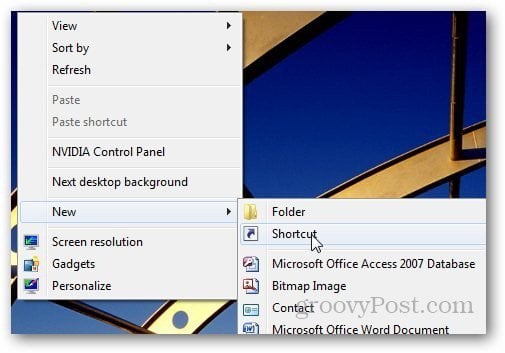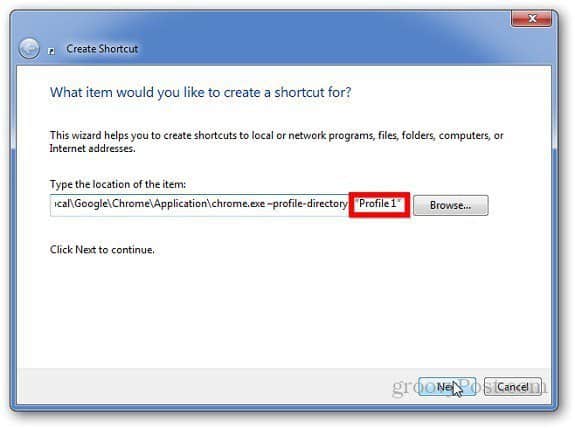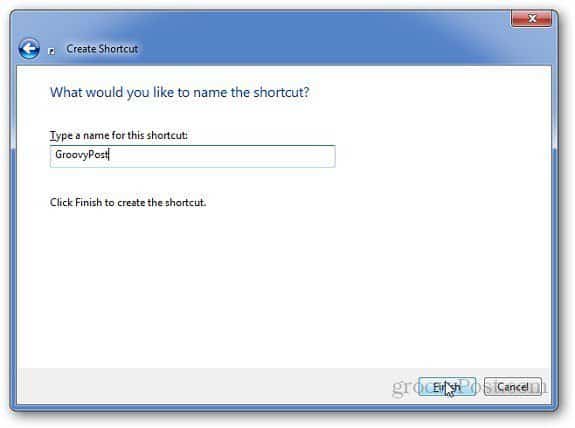Right click on your desktop and go to New » Shortcut.
In location field, type the following path but replace “username” with your username, and add Profile 1 with the name of the profile and click Next. C:\Users\username\AppData\Local\Google\Chrome\Application\chrome.exe” –profile-directory=”Profile 1” Specify the name for the shortcut and click Finish.
Repeat the steps if you want to create multiple shortcuts.
If you use Mozilla Firefox, check out our guide on how to create and manage multiple profiles in Firefox. Comment Name * Email *
Δ Save my name and email and send me emails as new comments are made to this post.