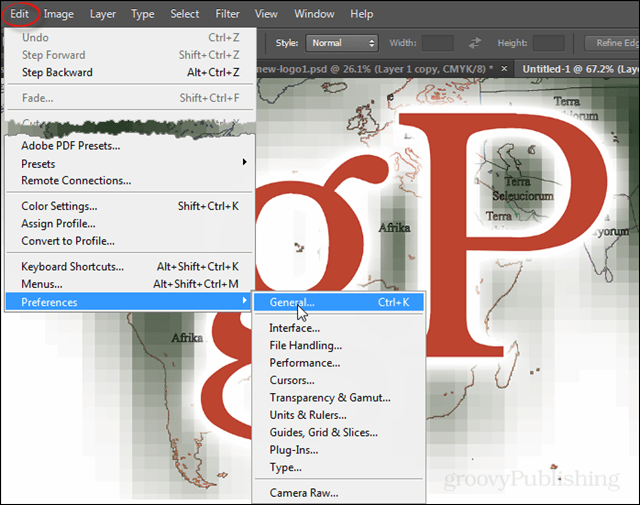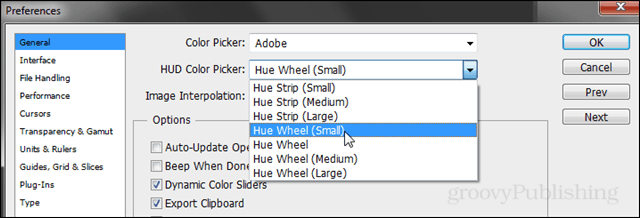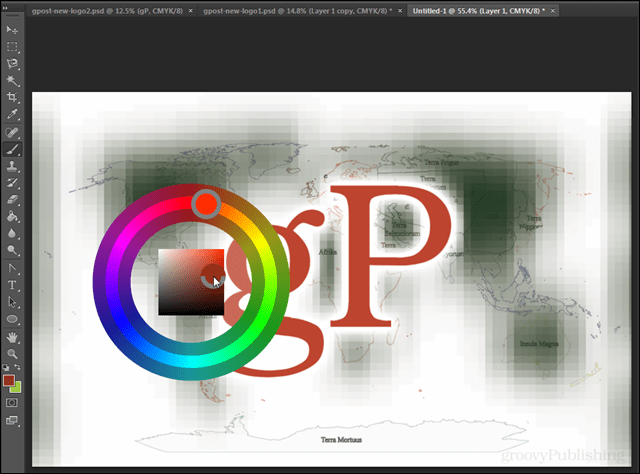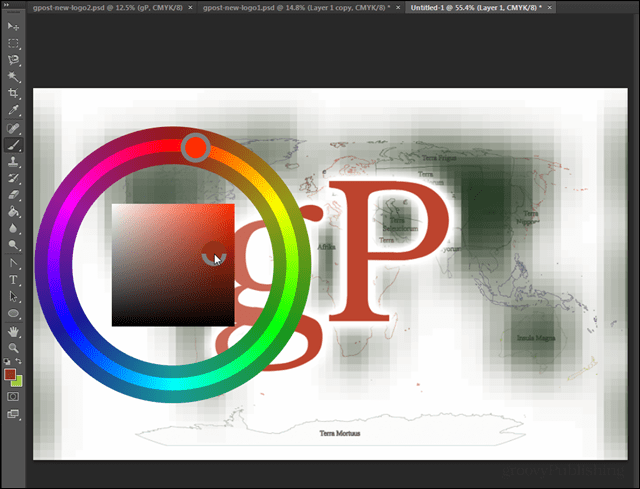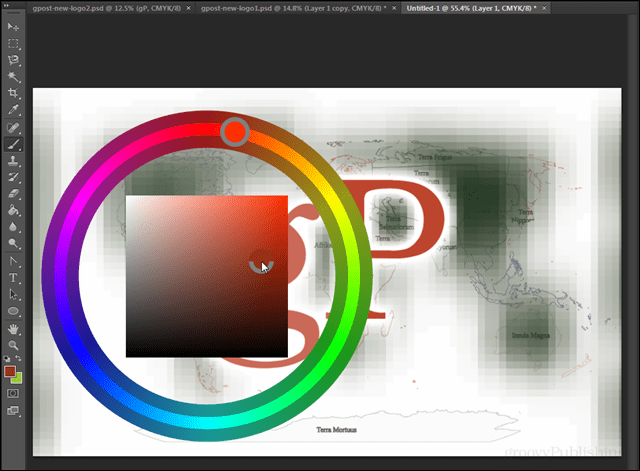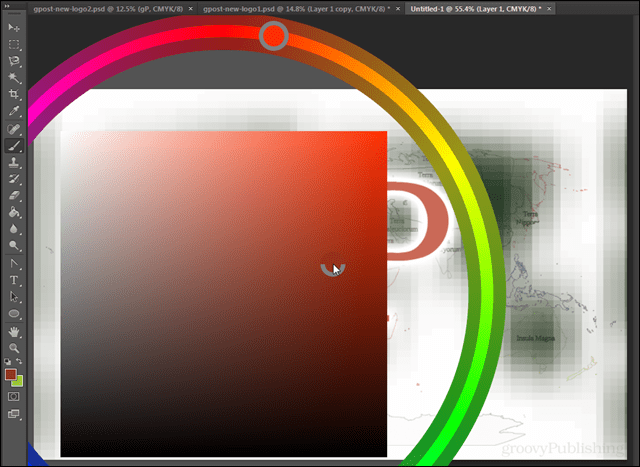In Photoshop click the Edit tab on the menubar and select Preferences > General. You can also press Ctrl + K as a shortcut to open this.
In the General tab of preferences click the HUD Color Picker dropdown and select the Hue Wheel. There are 4 different sizes available and I prefer the small one as the others take up most of the screen. Press OK to save changes and exit.
Now just press Alt + Shift + Right-click (mouse) to open up the color wheel.
In case you’re curious about the different sizes, I snapped a shot of each of them below. These screenshots are ordered from smallest to largest.
http://www.trurodiocese.org.uk/wp-content/uploads/2014/11/Colour-wheel-hud-problems.jpg Any ideas? Comment Name * Email *
Δ Save my name and email and send me emails as new comments are made to this post.
![]()