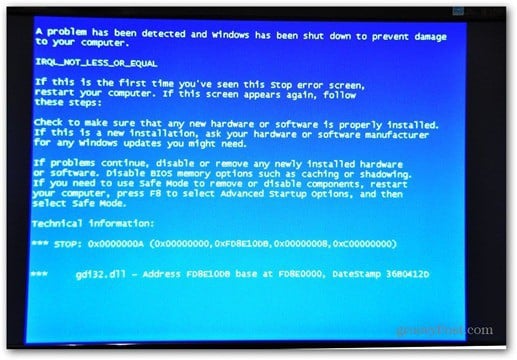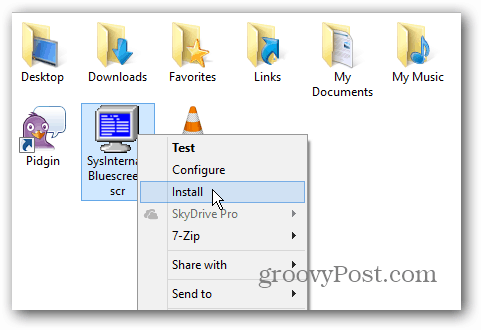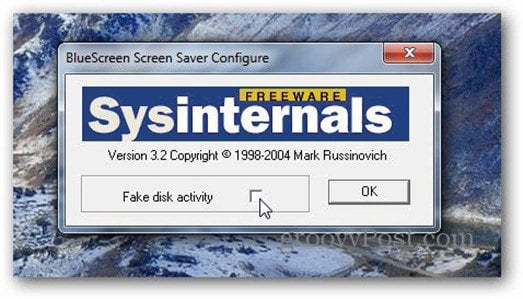This gag has been around for years, but if you haven’t seen it yet, it’s worth a download. It’s created by Sysinternals co-founder and Microsoft software architect Mark Russinovich. If you don’t know his name, you’ve probably used one of his free Windows utilities at some point. A couple examples are Autoruns, Coreinfo and one of my personal favorites — Disk2VHD.
Install BlueScreen
Download the BlueScreen Screen Saver, created by Mark Russinovich (link below) and extract the zip file to a convenient location on your system. Right click the .src file and then Install.
Agree to the the Sysinternals license terms.
Now you just need to set it as the default screen saver and configure a couple of settings. Right click the desktop and select Personalize.
Then click Screen Saver.
Now in Screen Saver Settings select how many minutes of inactivity pass before it’s displayed.
You might also want to click Settings. There you can enable Fake Disk Activity — this makes the BSOD look more realistic.
That’s it! A very convincing Blue Screen error is displayed. And for added realism, BlueScreen will act like Windows is trying to restart, and generates a new error each time. Download BlueScreen from Microsoft Systinterals Comment Name * Email *
Δ Save my name and email and send me emails as new comments are made to this post.