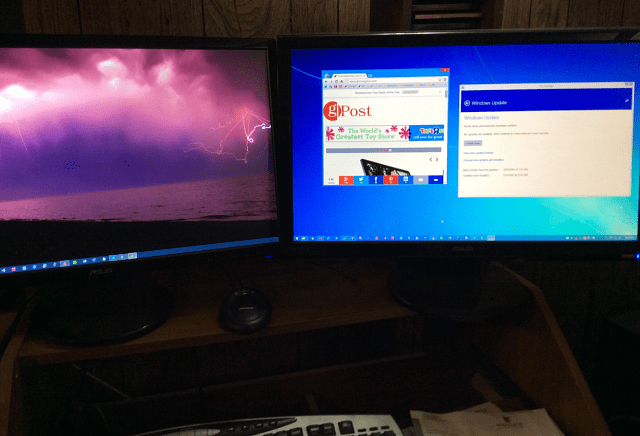But in Windows 8.x, the feature basic feature is already built-in, sans some the extra features a third-party utility will give you. Here’s a look at how to use it.
Different Wallpapers on Each Monitor in Windows 8
Having a different wallpaper on each monitor is easy to set up in Windows 8. In this example I am setting up a different background for a dual-monitor configuration. Right-click an empty are on the desktop and select Personalize.
On the next screen click on the Desktop Background link toward that bottom.
Now simply browse to the location of the wallpaper you want to use. Right-click one and select which monitor you want it set as the background. Then for select another picture and set it for the other monitor.
That’s all there is to it! The image below is an example of my dual-monitor set up with each monitor having a different background.
What’s your take? Do you have a dual or multi-monitor setup and like to have a different background on each one? If so, do you use the built-in Windows 8 feature, or do you use third-party apps instead for the extra functionality. Leave a comment below and tell us about it. Comment Name * Email *
Δ Save my name and email and send me emails as new comments are made to this post.