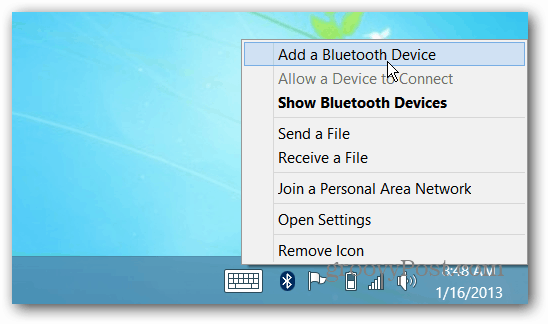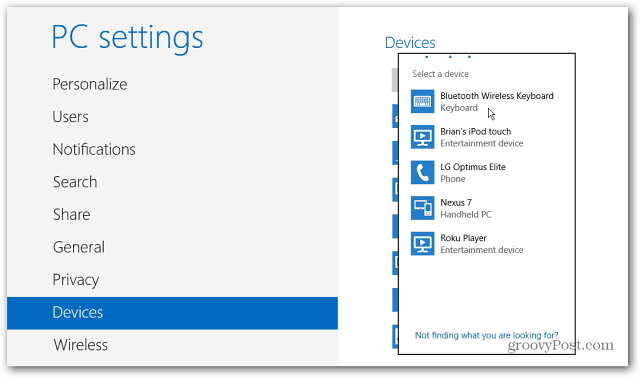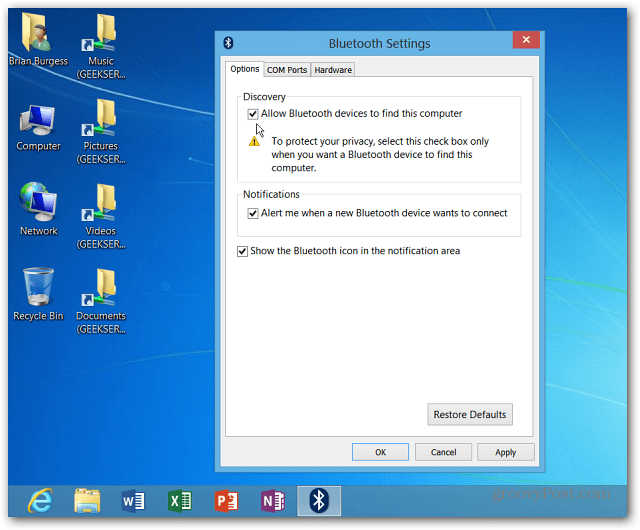The Microsoft Surface includes Bluetooth 4.0 which is the latest version of the wireless protocol and more energy efficient. It’s is backward compatible and allows you to connect your Bluetooth devices easily. Here’s how to find and add Bluetooth devices to the Surface.
Bluetooth Microsoft Surface
By default, the Bluetooth icon appears on the desktop Taskbar. After turning on the Bluetooth device, you want to pair, click or tap the icon and select “Add a Bluetooth Device.”
PC Settings opens with Devices selected. Windows RT will scan and detect Bluetooth devices, select the one you want to add.
Then pair the device by entering the code on the screen or verifying the code it sends to the Bluetooth device. For example, here, I’m adding a third-party Bluetooth keyboard.
You can also make your Surface discoverable by opening settings and check “Allow Bluetooth Devices to Find this Computer” and click OK.
Bluetooth lets you easily connect devices like keyboards, Fitbit and Nike+ devices, printers, and music devices. As Bluetooth 4.0 continues to develop and more devices incorporate it, I’ll have more groovy tips and tricks for using it from your Surface tablet. Other than that, I haven’t been able to do anything else with it. Thank you Comment Name * Email *
Δ Save my name and email and send me emails as new comments are made to this post.
![]()