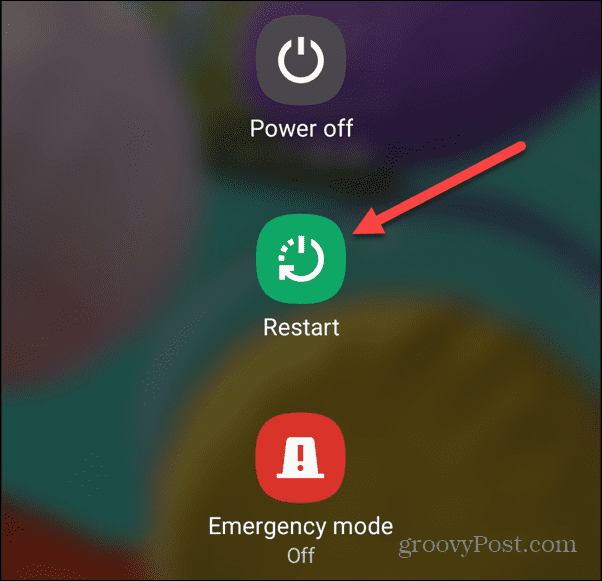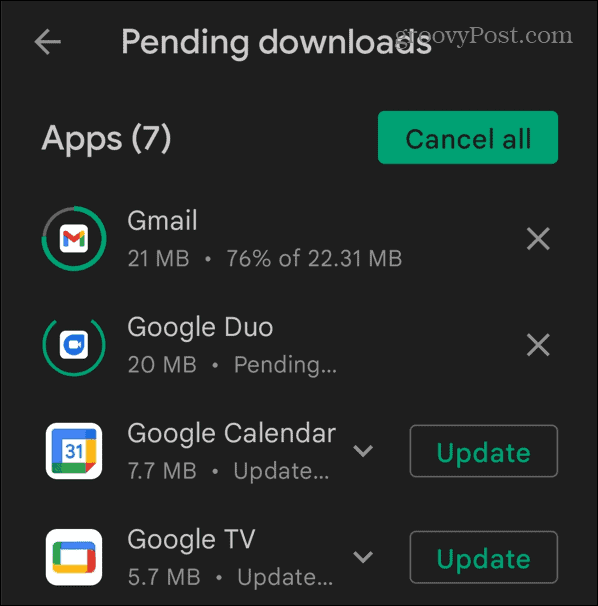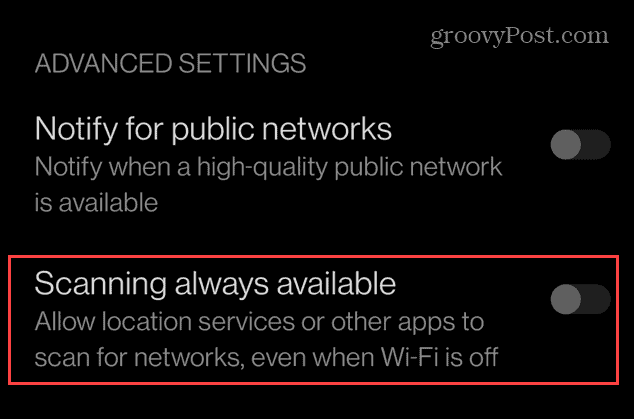By converting your Android device into a mobile hotspot, you can create a temporary network to link your computers or other gadgets together (and to the internet). As a result, when you’re in a bind, your smartphone or tablet, equipped with a data connection, can serve as the primary hub for internet access. However, you may face a situation where the Android hotspot repeatedly switches off when you’re trying to use it. If that happens to you, here are some solutions you can try to fix the issue.
Restart Your Android Device
Sometimes, the data connection is lost while using your Android device as a hotspot. Since there is no data, it causes the hotpot to stop. If this happens, an obvious first step is to restart your phone to restore affected features, apps, and other processes. Restarting your device varies between models and versions of Android. Typically, you can hold the Power button or a combination of the Power and Volume buttons. If unsure, consult your device manufacturer’s support site for the button combo. A screen will appear that shows you shut down and power options. Tap the Restart button and wait for the restart process to complete. Sign back into your phone, get the hotspot running again, and connect your devices.
Verify Hotspot and Network Settings
Once you restart your phone and the hotspot stops, it’s time to verify and check your hotspot and data connectivity settings. For example, check your cellular (or mobile) data connectivity from the notification shade to toggle features on or off. Accessing notification buttons varies between devices but usually involves swiping down from the top of the screen. Once it displays, verify Mobile Data and Mobile Hotspot options are enabled. Tap to toggle the options on or off to resolve connectivity issues.
To verify your data connection is working, turn off Wi-Fi and browse a website or open an app. Also, if you have a limited data plan, if you are over your limit, that will cause a problem with the hotspot.
Manage Hotspot Timeout Settings
Another setting to check is the hotspot timeout settings. Most modern phones will automatically turn off the hotspot when a device isn’t connected after a specific duration. This could be causing your hotspot to keep turning off. Navigate to advanced mobile hotspot settings on your device and look for a configure button. Once in the advanced settings, change the hotspot timeout to something that works best for you. Ensure to save the new configuration if prompted.
This setting varies between devices. For example, a Google Pixel provides a toggle switch to disable the hotspot timeout features. A Samsung Galaxy, on the other hand, sets the time to 20 minutes by default, but you can change it or set it to Never timeout.
Disable Battery Saver on Android
If your Android hotspot keeps turning off, the battery-saver option could be the culprit. And the feature limits certain apps, so you can make it through your day without charging. However, this helpful feature isn’t advised while using your phone as a hotspot. Find the Battery Saver feature in the settings section on your Android device. It might be on your notification shade so it can be toggled on or off with a tap.
Or, if you find it in Settings, ensure to toggle the battery saver option off – it might be titled Power saving instead.
Update Your Device to Fix Android Hotspot Keeps Turning Off
App and system updates provide important and often necessary security and bug fixes. If your hotspot keeps turning off, it could be a system or app bug—a fix could be a couple of taps away.
In addition to updating your phone’s operating system, you should update apps on Android. Sometimes apps that access network settings and run in the background could be causing the hotspot to quit. After updating everything, try your hotspot to see if it keeps turning off.
Disable Wi-Fi Connectivity
If your hotspot device is connected to Wi-Fi, it will use that connection before your data connection. And you can’t use your Android device as a hotspot with Wi-Fi. Even if your phone isn’t connected to Wi-Fi, it continuously scans for a new or saved network. This is especially true if you have Android set to find Wi-Fi automatically. Swipe the screen to bring up the notification shade and toggle off the Wi-Fi button.
Also, check any available advanced network settings and turn them off. For instance, you’ll want to disable any advanced Wi-Fi connection settings that will scan for available networks even though Wi-Fi is off.
Fix Your Android Hotspot
If you use an Android device as a hotspot and it keeps turning off, you should be able to get it going again using the above solutions. Whether you are in a pinch or want faster speeds your device provides, an Android hotspot is always helpful. There is more you can do with Android’s network settings. For example, you might want to share Wi-Fi credentials on Android using a QR Code. Or, if Wi-Fi on Android isn’t connecting, you might need to find the Wi-Fi password. There are more Android tips and tricks you might want to check out. For instance, learn about restoring deleted contacts on your phone, or if you need to limit time spent on your device, check your screen time on Android. Comment Name * Email *
Δ Save my name and email and send me emails as new comments are made to this post.
![]()